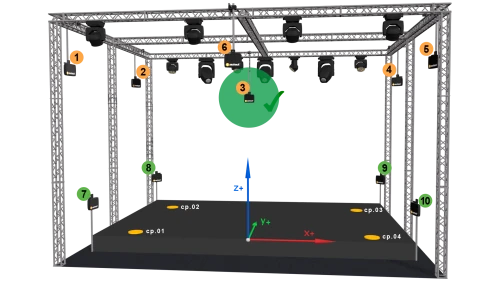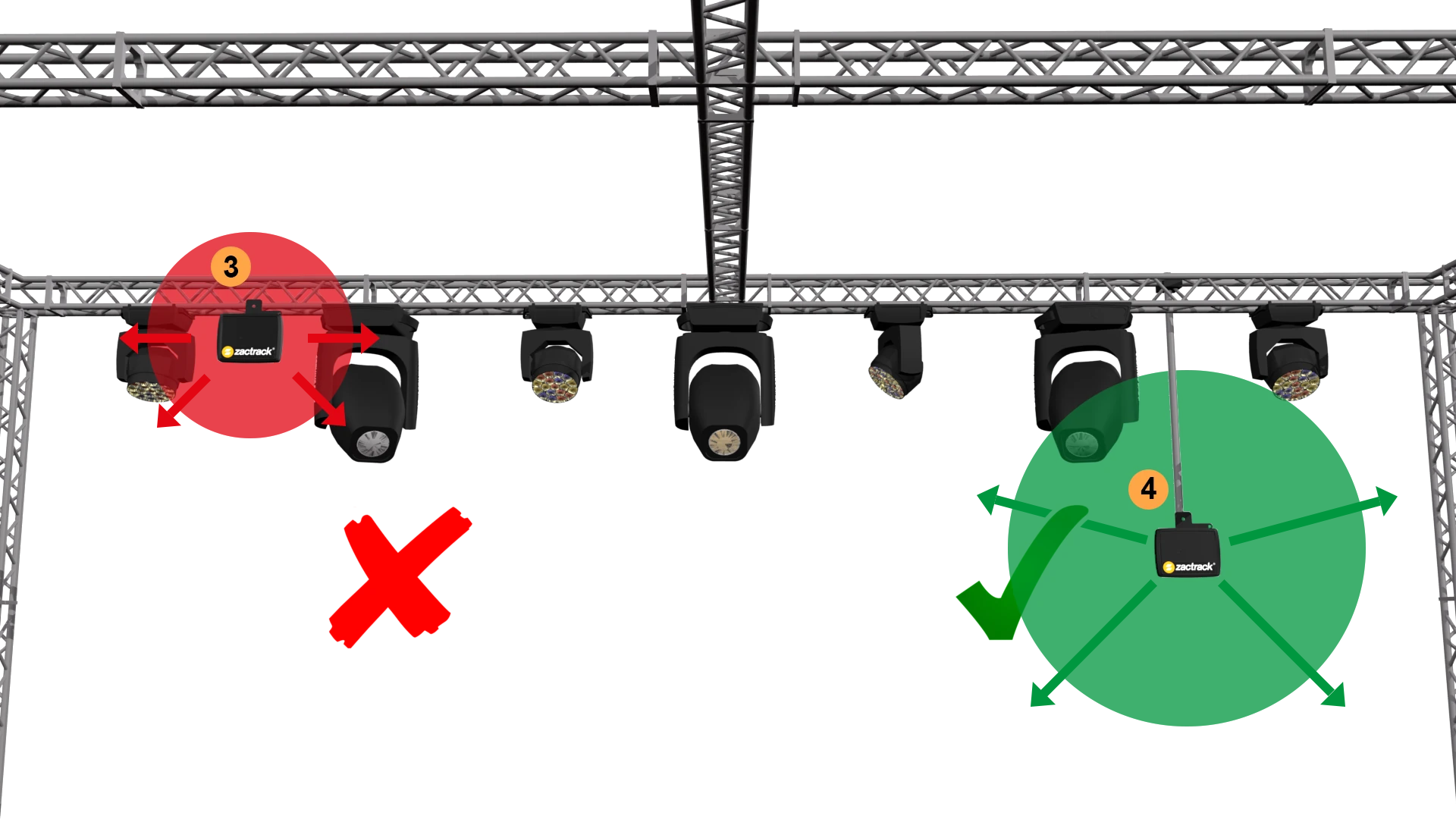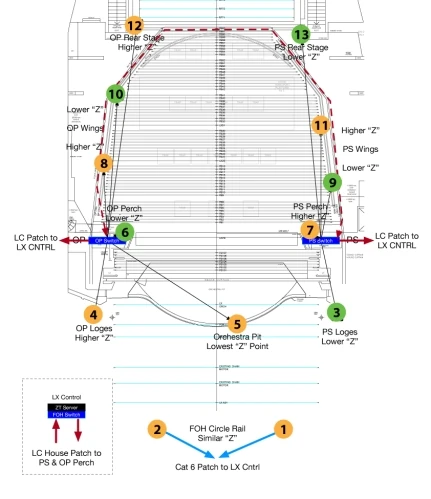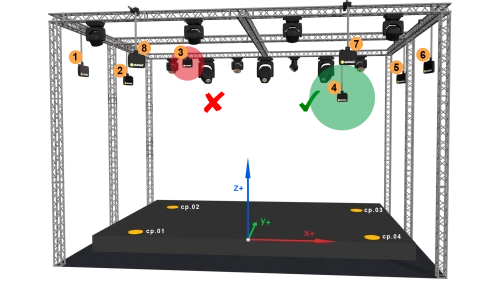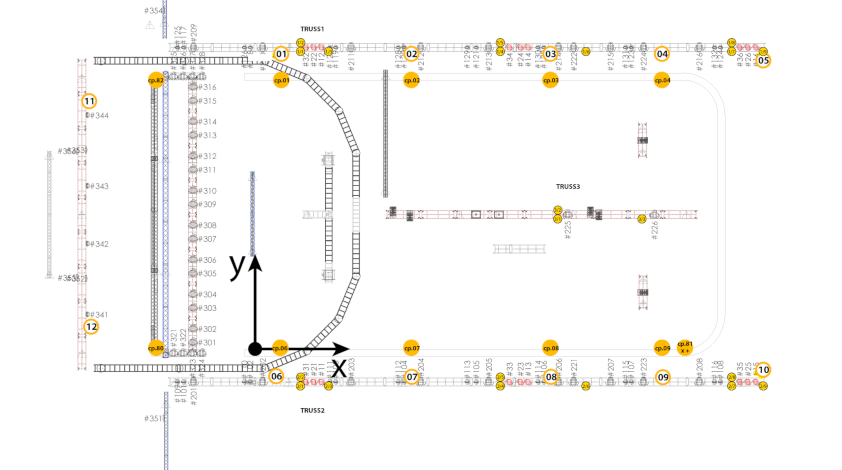Table of Contents
MOUNT
- Connect the zactrack CORE (ETHERNET PORT1) to the zacNET network switch
- Connect the anchors with a CAT6 cable to a PoE switch within the zacNET
Note:
LED on anchor illuminates blue → anchor has power and is connected to tracking server
LED on anchor blinks green → anchor has power but no connection to tracking server
Max. length of CAT6 with PoE is 100m. It is possible to extend the range with fiber optic cables
- Connect the zactrack CORE (ETHERNET PORT2) to the lighting network switch
3D Anchor Setup
All anchors should be mounted around stage on different heights. To get accurate Z-axes positions it is necessary to mount the anchors on multiple Z-levels. Below you will find 2 examples for a 3D anchor setup.
For a 3D position the system picks at least 4 anchors.
Note: Don't forget to set the tracking type to 3D in the System Settings.
A zactrack 3D anchor setup could look like this
2D Anchor Setup
All anchors should be mounted around stage. For 2D anchor setup it is NOT necessary to mount the anchors on multiple Z-levels. Below you will find 2 examples for a 2D anchor setup.
For a 2D position the system picks at least 3 anchors.
Note: Don't forget to set the tracking type to 2D in the System Settings.