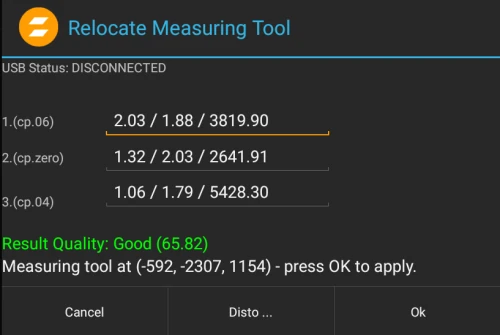Relocate measuring tool
If you relocate the disto to a new position it is essential to align it with the defined origin. If you haven't defined an origin yet please go to Define origin on stage.
By measuring three already measured points (calibration points or anchors) zactrack automatically
calculates the new position of the measuring tool. For best accuracy choose points which are well spaced and from
three different sides.
NOTE: Only after the relocation procedure you can continue with measurements. Without relocation all
new measurements would be WRONG.
- Go to Show Editor and tap
Relocatein the Points Section
- Tap
Distoand aim the laser on the first target point
Note: You can only relocate the measuring tool with points you have already measured and saved in the Show. You can use anchors and calibration points.
- Tap
Measure
Note: Tablet will BEEP after successful measurement and jump to the next line automatically
- Tap
Distoand aim the laser on the second target point
- Tap
Measure
Note: Tablet will BEEP after successful measurement and jump to the next line automatically
- Tap
Distoand aim the laser on the third target point
- Tap
Measure
Note: Tablet will BEEP after successful measurement and calculate the current position of the measuring tool automatically
- Tap
Ok
- Now you are ready to Measure Points again