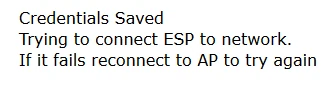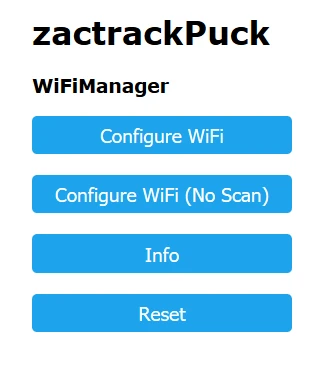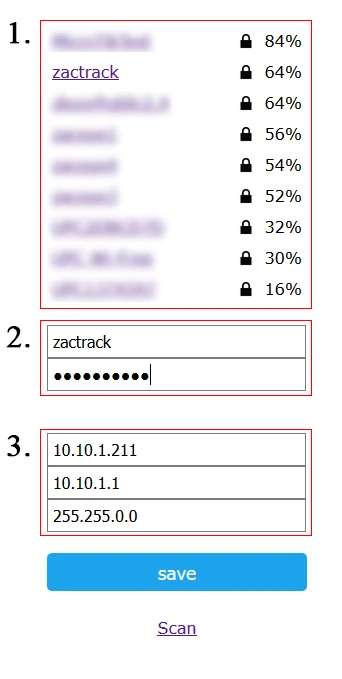Table of Contents
Set up the zactrack Puck
Connect zactrack Puck to zactrack WIFI
- Turn on the zactrackPuck with the switch at the bottom.
- The LED indicates the state (green flashing → connected to network)
- The zactrackPuck is now ready for fixture alignment
Note: If the LED indicates blue continiously → no known wifi network is found and own zactrackPuck WIFI will be enabled. Klick the following link to Configuration of zactrack Puck WIFI network
Recommended settings of zactrack Puck
- Setup ip address: 192.168.4.1
- Recommended ip address: 172.20.1.211
- Standard Gateway: 172.20.1.1
- Subnet: 255.255.0.0
Configuration of zactrack Puck WIFI network
If the LED shines continous blue search for a zactrackPuck network on your device.
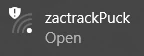
- Connect your device to the network and wait for a few seconds.
- Choose a network by tapping on it or entering the SSID.
Put in the password and tapsave.
Note: If your desired network is not shown you can hit the scan button to rescan or enter the SSID and password manually.
- List of all available networks (Standard WIFI → “zactrack”)
- Credentials of chosen network
- zactrack Puck network settings (default settings should remain unchanged)
If the configuration succeeded the following dialog comes up: