Table of Contents
Advanced Settings
Reach this dialog via the system settings.
Warning: These settings are only for advanced users! Changing any settings can lead to significant changes in the system's tracking behavior and may even disable tracking functionality entirely. Only make changes if you know exactly what you are doing!
Note: All of these options are only usable if there is an active connection to the zactrack server as indicated by the ![]() symbol in the upper right corner. The configurations may appear empty and cannot be changed otherwise.
symbol in the upper right corner. The configurations may appear empty and cannot be changed otherwise.
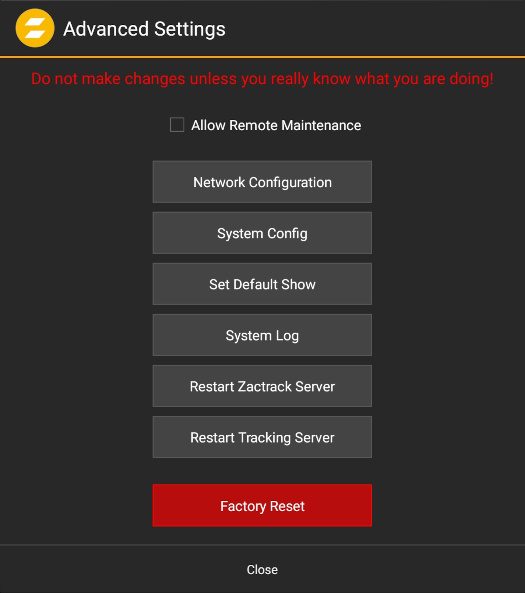
Allow Remote Maintenance
Checking this checkbox activates a mode that allows to maintain your system remotely.
Note: Only activate this if you really need to!
Network Configuration
Change the IP address and netmask of the Light Port of the Zactrack Server and if it is used from the Backup Server. It is necessary to restart the server. This can be done by clicking on the Ok Button, a confirmation is done by user.
System Config
Change the configuration file of the zactrack server. By changing/adding/deleting lines, several advanced system settings can be adjusted.
After changing this file, the zactrack server application will restart automatically.
The syntax for each line is:
property.name=value
Note: The lines have to match the above syntax EXACTLY in order to have any effect. Make sure that there are no spaces or '#' symbols anywhere. Double check for typos!
Here are examples for some of the most important properties:
PosiStageNet (PSN)
Change the port used for outgoing PosiStageNet communication:
network.psn.send.port=56565
Change the IP used for outgoing PSN communication:
network.psn.send.ip=236.10.10.10
Open Sound Protocol (OSC)
Change the port used for outgoing OSC communication:
osc.port=7777
Change the IP used for outgoing OSC communication:
osc.ip=192.168.0.205
Change the OSC address part before an actor's name:
osc.string=/zactrack/actor/
Change the OSC address part after an actor's name:
osc.string.post=/xyz
Send the DMX id of an actor as part of the OSC address instead of the full name:
osc.send_actorid=true
Change the OSC mode
osc.mode=1
Actors
Change actor control mode
0 .. 2 control channels 1 .. 5 control channels
actor.control.mode=1
Fixtures
Change fixture control mode
0 .. 2 control channels 1 .. 11 control channels
fixture.control.mode=1
Fixture Alignement Z Plus
fixture.alignment.only.z.plus=true
Fixture Offset
fixture.offset.factor=1
MISC OVERRIDES
debug.enabled=false client.show.advanced.filter=true
Set Default Show
This lets you define the current show as default show for the future.
System Log
Display system logs of the current session. This can be used to monitor system behavior and/or debug potential problems.
Restart zactrack Server
Manually restart the zactrack server application.
Note: This only restarts the application and does not reboot your server hardware!
Restart Tracking Server
Manually restart the tracking server application, which is responsible for all communication between anchors and tags.
Note: This only restarts the application and does not reboot your server hardware!
Factory Reset
Perform a complete factory reset. This will irrecoverably delete the entire show history stored on the zactrack server and reset all System Settings to default values.
This will NOT affect system and tracking configuration files or anchor mappings!
Performing a factory reset will automatically restart the zactrack server.