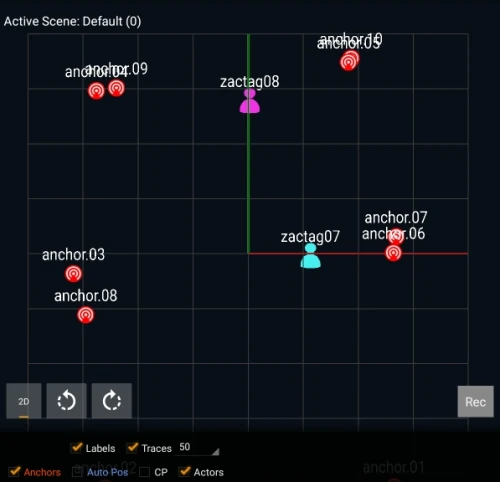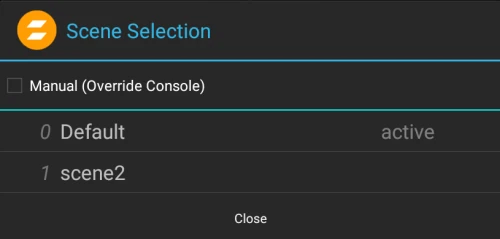Sidebar
Live Show Renderer
The live show renderer visualizes the position of anchors, calibration and autofunction points as well as tracked actors in a 1 x 1 meter grid of the current show coordinate system (including origin and axes). The red line represents the positive x- and the green line the positive y-axis of the current show.
The checkboxes on the bottom of the screen (or on the right in landscape mode) can be used to toggle the display of various elements:
- Labels: Toggle text labels on/off.
- Traces: Toggle actor traces on/off. If active, past positions of actors will be visualized in the form of traces. Use the dropdown menu to specify how much of an actor's history should be visualized (value in number of position data packets).
- Actors: Toggle actor positions on/off.
Use the ![]() button to switch between 2D and 3D render mode. Use the
button to switch between 2D and 3D render mode. Use the ![]()
![]() buttons to rotate the current view by 90 degrees (only available in 2D mode!).
buttons to rotate the current view by 90 degrees (only available in 2D mode!).
Change Active Scene
On the top of the show renderer, the currently active scene is displayed. Click on the text to change it.
If the checkbox Manual (Override Console) is active, this setting can be set manually from the tablet. Otherwise, the value is automatically determined by listening to the light console on the show's specified scene control channel (see Show Settings).
If manual scene selection is active, simply click on a row to make it the active scene.