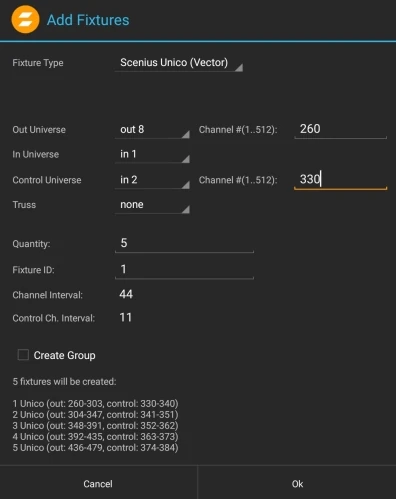Sidebar
pro:add_fixture
Patch fixtures
Each individual fixture you want to control by zactrack has to be patched into zactrack. All standard channels of each fixture will be patched commonly with a DMX start address and an output universe which the DMX node listens to.
In addition zactrack enables the control of additional zactrack functions per fixture from the console. For more information and download of the fixture type go to zactrack Fixture Types.
These additional zacFixtures will be also patched with a DMX start address and any preferred input universe.
Here is an example:
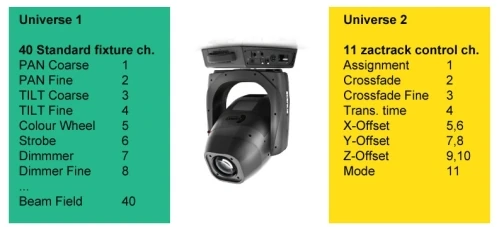
How to patch fixtures into zactrack
- Choose the appropriate fixture type in the dropdown menu
Note: If the appropriate fixture type is not listed please Import a fixture type or Create a custom fixture type
- Choose the appropriate output universe for the fixtures you want to patch in the dropdown menu
Note: If the appropriate universe is not listed please Add universes
- Type in the DMX start address of the fixture you want to patch
- Choose the appropriate input universe (coming from the lighting console) for the fixtures you want to patch in the dropdown menu
Note: If the appropriate universe is not listed please Add universes
- Choose the appropriate input control universe (coming from the lighting console) for your fixtures you want to patch in the dropdown menu
Note: If the appropriate universe is not listed please Add universes
- Type in the DMX start address of your zactrack control channels for the first fixture you want to patch
- Type in the quantity of fixtures you want to patch
- Type in the fixture ID of the first fixture you want to patch
Note: zactrack numbers all patched fixtures sequentially.
- Tap
OKto patch the fixtures
pro/add_fixture.txt · Last modified: 2020/04/20 10:43 by rosenberg