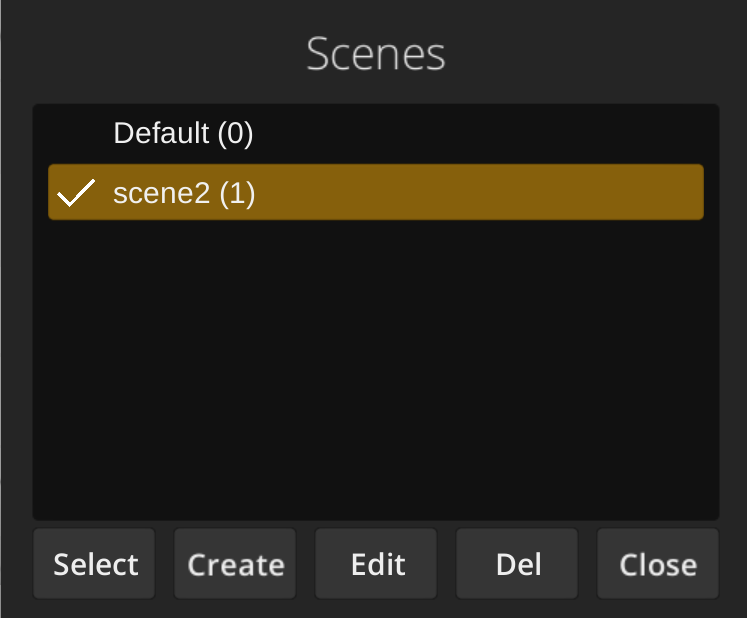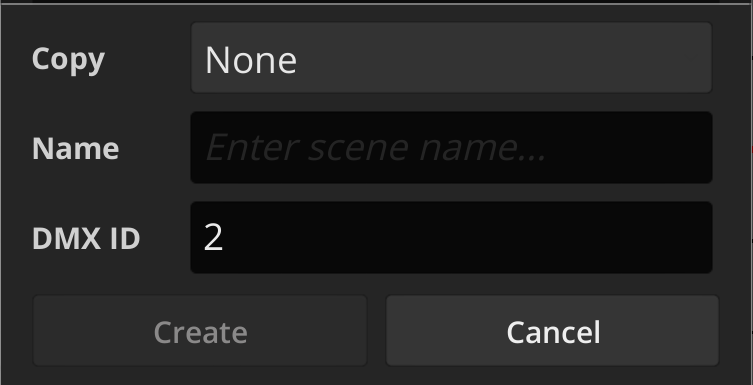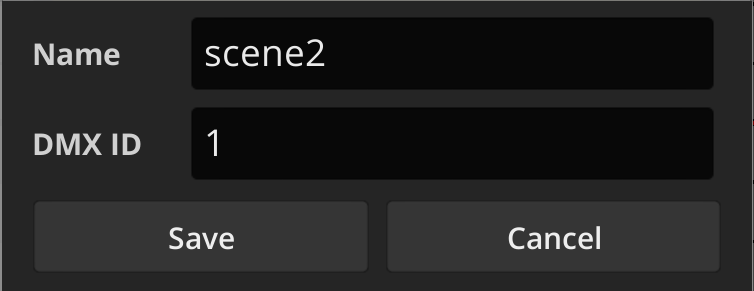Sidebar
smart:autofunctions_manage_scenes
Table of Contents
Manage Scenes with the Autofunctions App
Scenes are subsets of autofunction zones, each containing their own distinct autofunction points and values for fixtures of a show.
In order to manage scenes in the autofunctions app, click on the  button in the main application view. This will bring up the Scenes dialog.
button in the main application view. This will bring up the Scenes dialog.
The dialog lists all available scenes stored in the currently loaded show file as well as their DMX ids.
Change the currently active scene
Select a scene and tap Select or simply double tap an entry to change the currently active scene and return to the main view.
Create a scene
- Click on
Createto bring up the Scene Creation dialog
- Select an existing scene from the
Copydropdown menu if you want to create the new scene as a copy of another one. If you create a scene as a copy, it will contain exactly the same autofunction zones (only with different point numbers) as the source scene, but can be edited independently.
- Enter the name of the scene into the corresponding text field.
- Enter the desired DMX ID of the scene into the corresponding text field (see Scenes for more information about scene DMX IDs). The entered DMX ID has to be unique and between 0 and 255.
- Tap
Createto create the scene.
Edit a scene
- Select the scene you want to edit and click
Editto bring up the Scene Edit dialog.
- Change name and/or DMX ID of the selected show. The entered DMX ID has to be unique and between 0 and 255.
- Tap
Saveto save the changes.
Delete a scene
- Select the scene you want to delete and tap on
Del
- Press
YESon the confirmation dialog to delete the scene.
Warning: This will delete all autofunction scenes stored in that scene as well!
smart/autofunctions_manage_scenes.txt · Last modified: 2020/05/25 12:04 by rosenberg