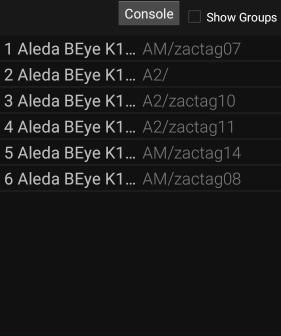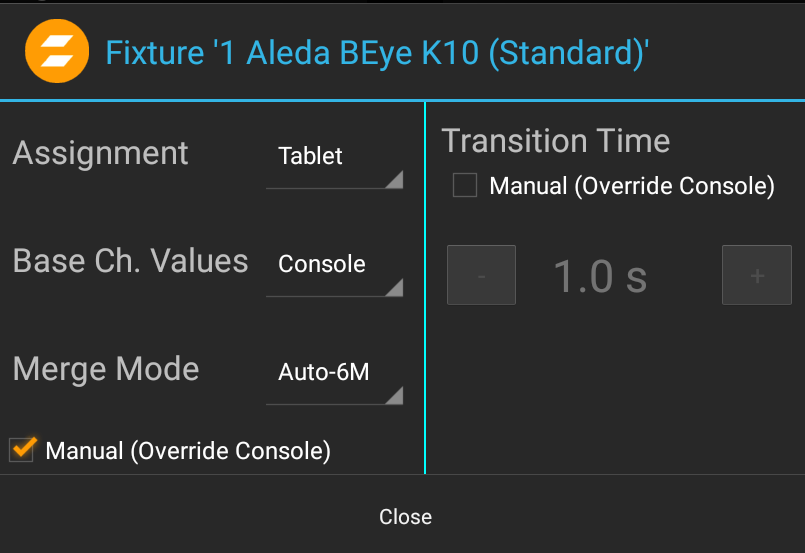Sidebar
Table of Contents
Fixture Live View
Fixture List
The fixture live view lists information about all fixtures in the current show. Each list element contains the following data (from left to right):
- Merge Mode/Assigned To: The text on the right contains the current merge mode and, if available, the actor this fixture is currently assigned to.
Click on a fixture's row to change individual live settings.
Console
This button sets all fixture channels (Assignment, Base Ch. Values, Merge Mode and Transition Time) to console mode.
Show Groups
If this option is checked, the fixture list shows fixture groups instead of individual fixtures. By clicking on a fixture group, live settings can be changed for all fixtures in this group simultaneously.
(Individual) Fixture Live Settings
By clicking on a specific fixture's row in the fixture list, you can adjust several of its live settings. If you clicked on a fixture group, then you can adjust live settings for all the fixtures in the group simultaneously.
Assignment
Change the assignment mode of the selected fixture. The following options are available:
- Console: The fixture is assigned to actors automatically from the lighting console.
Base Ch. Values
Change the default base channel values of the selected fixture. These channel values will be sent to the fixture whenever a specific channel is not being set by any other system function (such as tracking or alignment). The following options are available:
- Console: Use the channel values received from the lighting console as default values.
- Default: Use the default channel function values of the fixture type (see Create a custom fixture type).
- Min: Use the values stored in the DMX min property of the fixture type as default values (see Create a custom fixture type).
- Max: Use the values stored in the DMX max property of the fixture type as default values (see Create a custom fixture type).
- Highlight:Use the values stored in the Highlight property of the fixture type as default values (see Create a custom fixture type).
Merge Mode
Change the Merge Mode of this fixture.
If the checkbox Manual (Override Console) is active, this setting can be set manually from the tablet. Otherwise, the value is automatically determined by listening to the light console on the fixture's specified control channel (see Patch fixtures).
Transition Time
Change the transition time of this fixture. If the transition time of a fixture is greater than zero, light cone repositioning due to actor assignment changes (re- or unassignment) happen smoothly instead of instantly. The transition time determines how long (in seconds) this smooth transition between two positions takes.
If the checkbox Manual (Override Console) is active, this setting can be set manually from the tablet. Otherwise, the value is automatically determined by listening to the light console on the fixture's specified control channel (see Patch fixtures).