Sidebar
Table of Contents
System Settings
Reach this dialog via the menu.
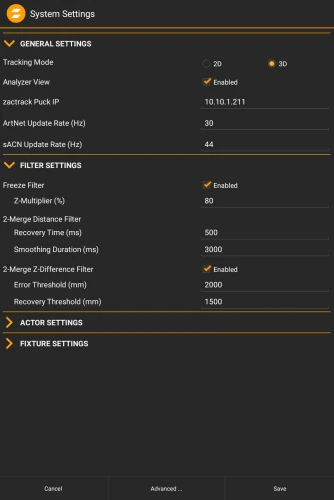
GENERAL SETTING
Tracking Type
Change between 2D and 3D tracking modes. Changing this option requires a restart of the tracking server and will lead to a short downtime (usually not longer than a few seconds).
Setting the tracking mode to 2D means that the z-position (height) of all actors no longer changes with the actual height of the tag, but are instead determined by the actor's height setting (see Actors view) and possible XYZ console offsets.
Note: Make sure that your setup is suited for the selected tracking mode (see MOUNT).
Enable Analyzer View
If the option Analyzer View is enabled, an additional tab ANALYZER will be shown in the app's navigation bar.
This view contains additional, advanced information about several internal application and tracking processes.
Zactrack Puck IP
If this option is enabled, the application uses the zactrack Puck for fixture auto alignments. Otherwise, the device's own light sensor will be used.
If a zactrack Puck is used that does not have the default IP of 10.10.1.211, please enter the correct puck IP in the adjacent text field.
ArtNet Update Rate (Hz)
actual refresh rate of the ArtNet (if it is used) up to 90
sACN Update Rate (Hz)
actual refresh rate of the ArtNet (if it is used) up to 90
FILTER SETTINGS
Freeze Filter
The freeze filter enables a steady fixture beam even while small actor movements. The freeze Filter can be adjusted for each Actor on a control channel. 0% means no freeze (every little movement is recognized), 100% freezes the actual position. The fixture is still on the point and doesn't follow the Tag.
The Z-Multiplier in percent says how much freeze is used from the actor channel in z-direction. Normally there is a very small amount of movement in z-direction, so a smaller freeze is possible.
2-Merge Distance Filter
It is possible to merge two or more tags in Actor settings. Merging is used for redundancy and a stable position. If there are two tags used, you are able to do some settings. If there are more then 2 Tags used in a merge, these settings are not necessary, because the system takes a selection of the two best tags.
If one of the merged tags (2 are merged) moves away from a stable point, the system keeps the stable actor. The recovery Time says how long the disappeared actor had to be back in the merge distance to the other tag to use this position for a merge. The smoothing Duration is the time needed to move to the new position, if there is a mismatch with the actual position (only if the system has lost a tag).
2-Merge Z-Distance Filter
The Z-Distance Filter basically functions like the normal 2 merge Distance Filter, but only for the Z axis. The error threshold value indicates the maximum z difference between two tags. If it exceeds, the system always uses the lower position. If a tag exceeds this value, its information is rejected. The Recovery Threshold is the value shown when the rejected tag is used again.
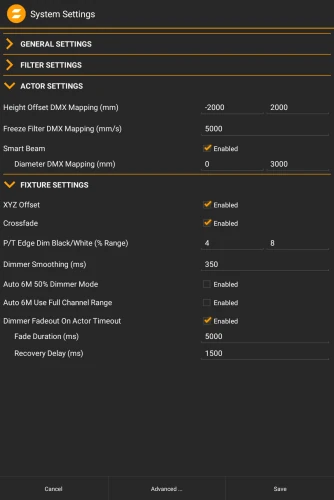
ACTOR SETTINGS
Height Offset DMX Mapping
It is possible the set a hight offset on each tag via the console or in the live view. If the tag is mounted as an example on the shoulders, but the middle of the light beam has to be on the chest you can do this with the height offset. With these values it is possible to arrange the DMX range to this height. DMX is an 8 bit value from 0-255, as an example 0 means -2000mm offset and 255 means 2000m offset.
Freeze filter DMX Mapping
The freeze filter is used for removing small movements. The light stands still on the tracked person and small movements with the shoulders don't move the fixture. The strength of it can be arranged in the live view or on the console. The meaning of the value is: 0 no freeze (each movement is transferred to the fixture) and 255 freeze position (the actor can move away and the fixture stays on the freezed point). The intensity of the freeze between 0 and 254 is set with these settings.
Smart Beam
The smart beam allows a constant beam size, if it is physically possible. If the correct values for the zoom, iris and focus area are in the fixture type the system automatically calculates the needed values for zoom iris and focus. The value of the DMX Mapping is for controlling the size of the beam via the console.
FIXTURE SETTINGS
XYZ Offset
This option determines whether or not the server listens to the fixture type XYZ offset channel sent from the console (see zactrack Fixture Types).
Crossfade
This option determines whether or not the server listens to the fixture type crossfade channel sent from the console (see zactrack Fixture Types).
P/T Edge Dim Black/White (% Range)
If a fixture reaches its physical PAN or TILT limits while tracking an actor, it might have to perform a flip to continue tracking. By default, the dimmer value will not change during this flip.
By adjusting the values P/T Edge Dim Black/White (% Range), you can define fade out areas on the edge of available pan/tilt ranges. The dimmer value starts to fade out upon reaching the second value (white) and reaches total blackness (0) upon reaching the first value (black). In many cases, this leads to the flip being less visible due to it happening in total darkness.
Dimmer Smoothing
The value of the Dimmer Smoothing says how long it takes to dim up the light on the console value, if the tag activates in the system.
If this option is activated, the dimmer value from the console will merged directly like the other channels (see for details).
When this option is deactivated, the system calculates the final dimmer value as follows:
final_value = dmx_min + auto_value * console_value * (dmx_max - dmx_min)
with console_value depending on the option Auto 6M Use Full Console Range.
Auto 6M Use Full Console Range
There are two different ways of how the multipliers are calculated, depending on whether or not the advanced property in the System Settings is enabled or not.
Option 1: Property "Auto 6M Use Full Channel Range" is enabled:
Let auto_value be the value calculated based on autofunctions/smart zoom and console_value the one received from the console on the fixture's input universe. Furthermore, let dmx_full_range_min and dmx_full_range_max be the theoretical dmx value limits, regardless of the limits set in the fixture's fixture type. Then the final channel value final_value is calculated by using the following formula:
multiplicator = 2 * ((console_value - dmx_full_range_min) / (dmx_full_range_max - dmx_full_range_min)) final_value = auto_value * multiplicator
For example, consider a fixture with an 8-bit IRIS channel (theoretical DMX values of 0-255), but a limited dmx range defined in its fixture type (e.g. DMX values of 0-131). With Auto 6M mode active…
- …sending an IRIS value of 0 (0 % of theoretical dmx range) from the lighting console leads to the final IRIS value being 0, regardless of autofunctions or other factors (due to the multiplicator being 0 as well).
- …sending an IRIS value of 127 (50 % of theoretical dmx range) from the lighting console leads to the final IRIS value being exactly the same as auto_value (due to the multiplicator being 1).
- …sending an IRIS value of 255 (100 % of theoretical dmx range) from the lighting console leads to the final IRIS value being twice as big as auto_value (due to the multiplicator being 2).
Option 2: Property "Auto 6M Use Full Channel Range" is disabled:
Let auto_value be the value calculated based on autofunctions/smart zoom and console_value the one received from the console on the fixture's input universe. Furthermore, let dmx_min and dmx_max be the dmx limits as specified in the fixture's fixture type. Then the final channel value final_value is calculated by using the following formula:
multiplicator = 2 * ((console_value - dmx_min) / (dmx_max - dmx_min)) final_value = auto_value * multiplicator
For example, consider a fixture with an 8-bit IRIS channel (theoretical DMX values of 0-255), but a limited dmx range defined in its fixture type (e.g. DMX values of 0-131). With Auto 6M mode active…
- …sending an IRIS value of 0 (0 % of limited dmx range) from the lighting console leads to the final DIMMER value being 0, regardless of autofunctions or other factors (due to the multiplicator being 0 as well).
- …sending an IRIS value of 65 (50 % of limited dmx range) from the lighting console leads to the final IRIS value being exactly the same as auto_value (due to the multiplicator being 1).
- …sending an IRIS value of 131 (100 % of limited dmx range) from the lighting console leads to the final IRIS value being twice as big as auto_value (due to the multiplicator being 2).
- …sending an IRIS value of 255 (195 % of limited dmx range) from the lighting console leads to the final IRIS value being almost four times as big as auto_value (due to the multiplicator being 3.9).
Dimmer Fadeout On Actor Timeout
If an actor is completely lose in the system, the fixture dims down in the time of the fade duration. If a stable signal is coming back, after the recovery delay time the light fades up to the console value.


