Live View
The Web Monitor's first section is the Live View. This area contains live position information, status, battery levels and the stage view. The view looks similar to the Live Tab in the zactrack App.
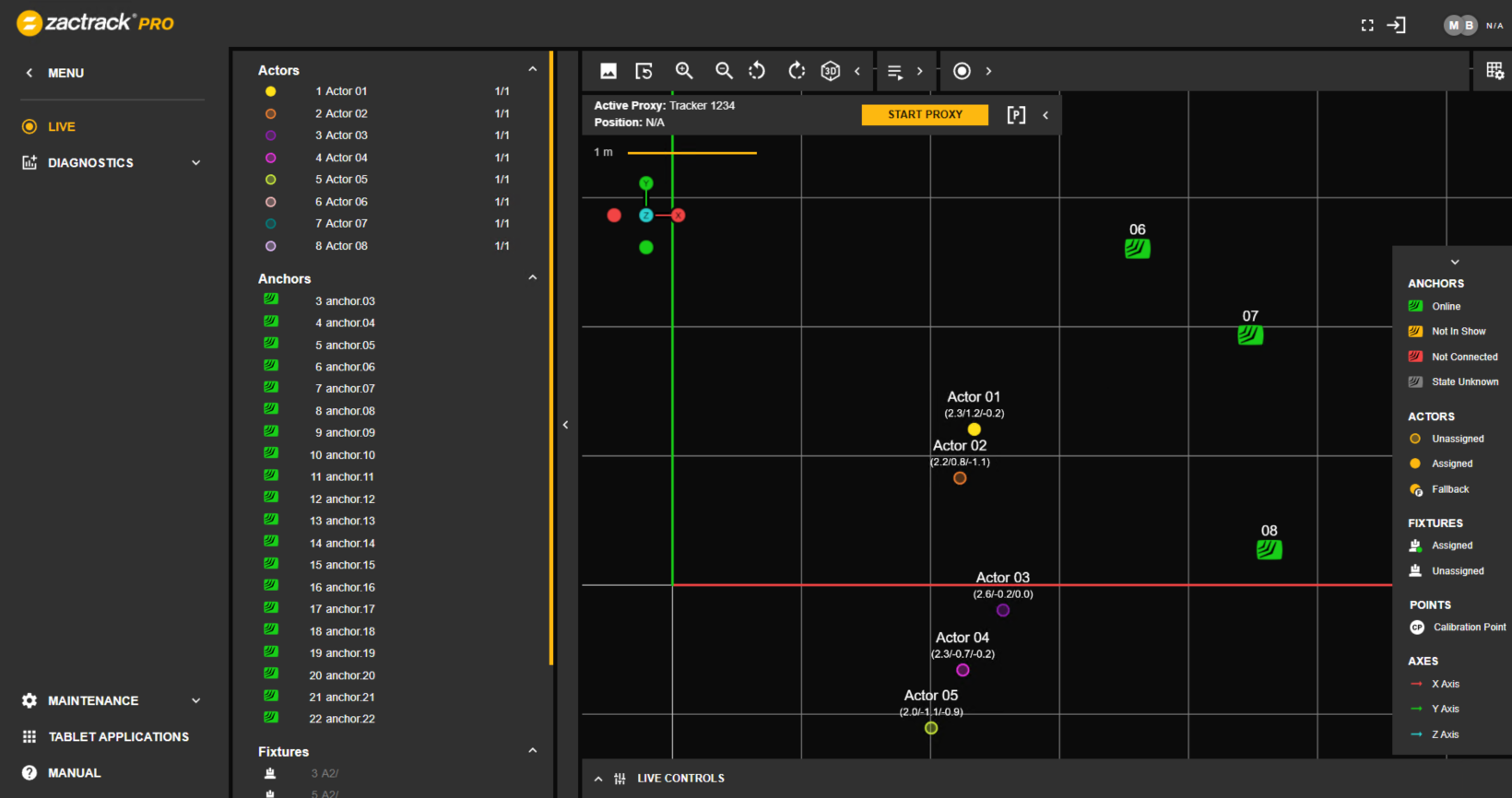 |
By clicking the device in the left sidebar, more information becomes available. For Actors and Fixtures, tap the  button to go to the selected item's Live Control.
button to go to the selected item's Live Control.
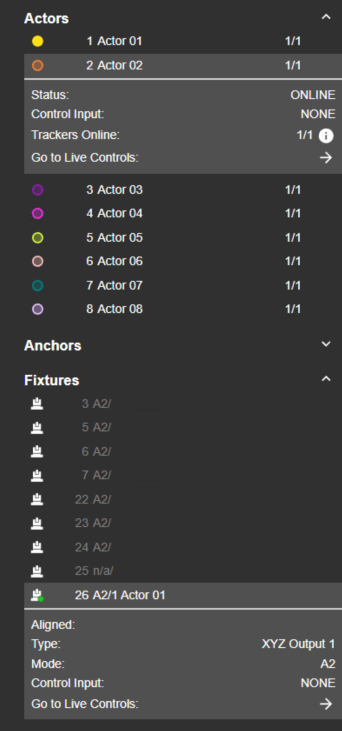 |
Tap the  icon in the top right corner to change settings.
icon in the top right corner to change settings.
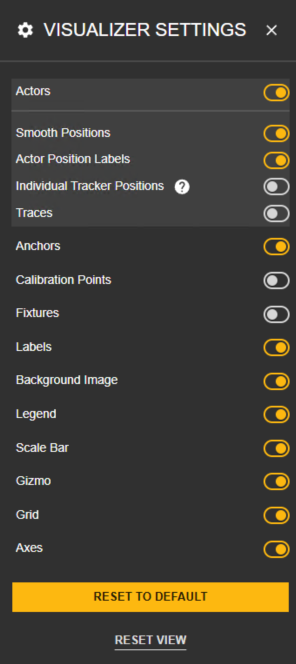 |
Actors
Activate and deactivate Actors View.
Smooth Positions
Show raw positions instead of the smoothed position.
Actor Position Labels
Display XYZ coordinates.
Individual Tracker Positions
Show individual positions for merged Trackers.
Traces
Show Actor traces (positions in the past).
Anchors
Show Anchors.
Calibration Points
Show Calibration Points.
Fixtures
Show Fixtures.
Labels
Show labels.
Background Image
Show and individually uploaded background image.
Legend
Show the legend.
Scale Bar
Show a scale bar.
Gizmo
Show a gizmo in the visualizer indicating the view axes. Clicking the axes rotates the view respectively.
Grid
Show the coordinate system grid.
Axes
Show the coordinate system axes.
Reset to Default
Puts all visibility switches to the standard settings and resets the view camera's rotation/translation/scaling to the default setting.
Reset View
Resets the view camera's rotation/translation/scaling to the default setting.
As in the App there is information about Main/Backup by pressing the Main / Backup icon in the top right corner.
Server States / Server Info
System Info and Main/Backup connection status can be accessed by pressing the  icon in the top right corner.
icon in the top right corner.
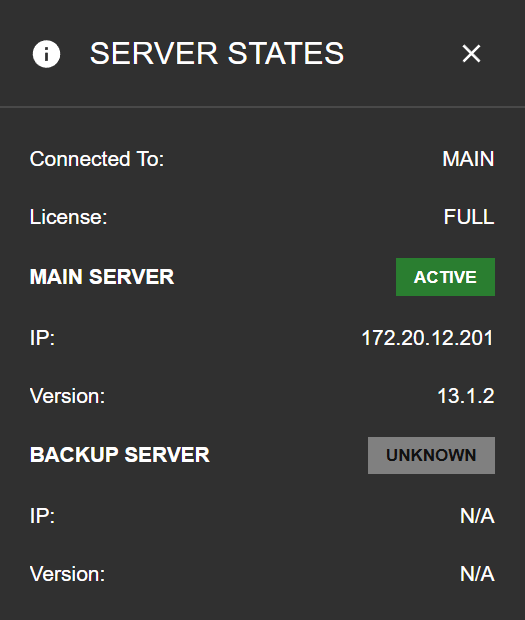 |
Viewing Options
The Live View can be adjusted according to the user's preferences.
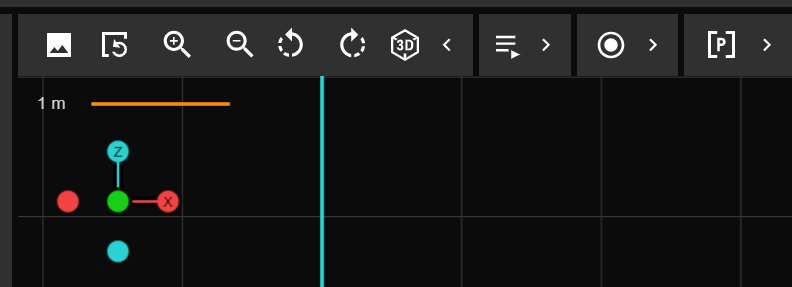 |
Background Image
Define a background image (e.g. a stage blueprint) for the view.
Reset View
Reset the view settings.
Zoom
Use the Plus and Minus buttons or the mouse wheel to zoom in and out.
2D/3D View
Switch between 2D and 3D view.
View Rotation
Rotate the 2D view clockwise/counter-clockwise.
Navigation Gizmo
Click on the colored axis ends to align the selected axis parallel to the camera's viewing axis.
Playback Controls
Expand the toolbar for Playback control. Playback is also possible via the zactrack App. More information on playback can be found here.
Recording Controls
Expand the toolbar for Recording control. Recording is also possible via the zactrack App. More information on playback can be found here.
Proxy
Use the Proxy feature for manual Tracker control.