Live Tab
In this view it is possible to monitor the whole zactrack system or do live settings instead of a lighting or audio desk.
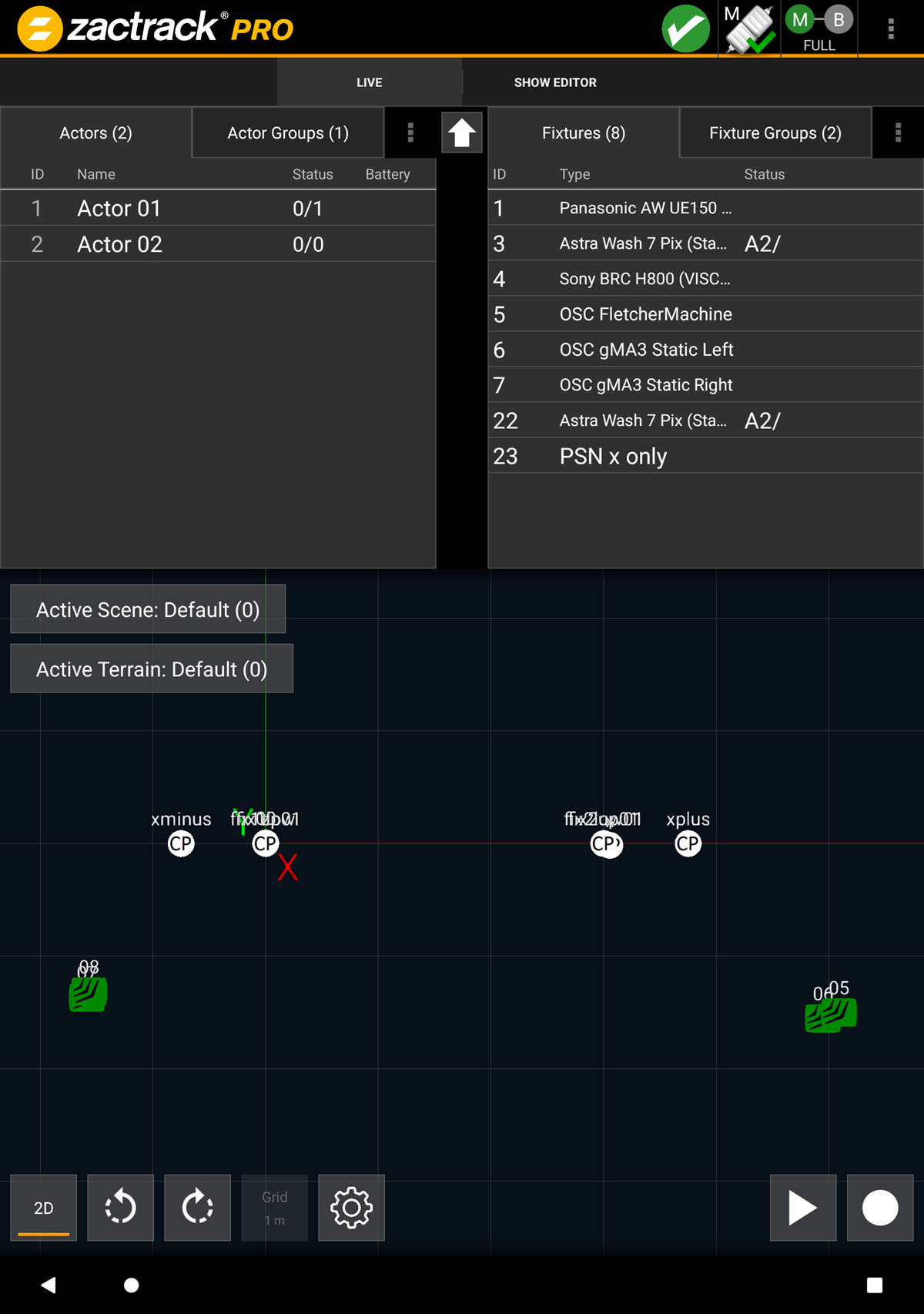 |
2D / 3D view

Change between 2D and 3D
Rotate Left

Rotate the view 90° to the left
Rotate Right

Rotate the view 90° to the right
Grid size
Shows the actual grid size in m
Go to the Settings
Recording / Playback
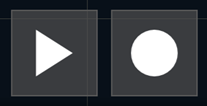
It is possible to record and playback the Actor movements.
Active Scene
Change the current scene manually. You can also find the checkbox for the console control.
Active Terrain
Change the current terrain manually. You can also find the checkbox for the console control.
Tip
Expand the live view with the arrow in the middle of the screen.
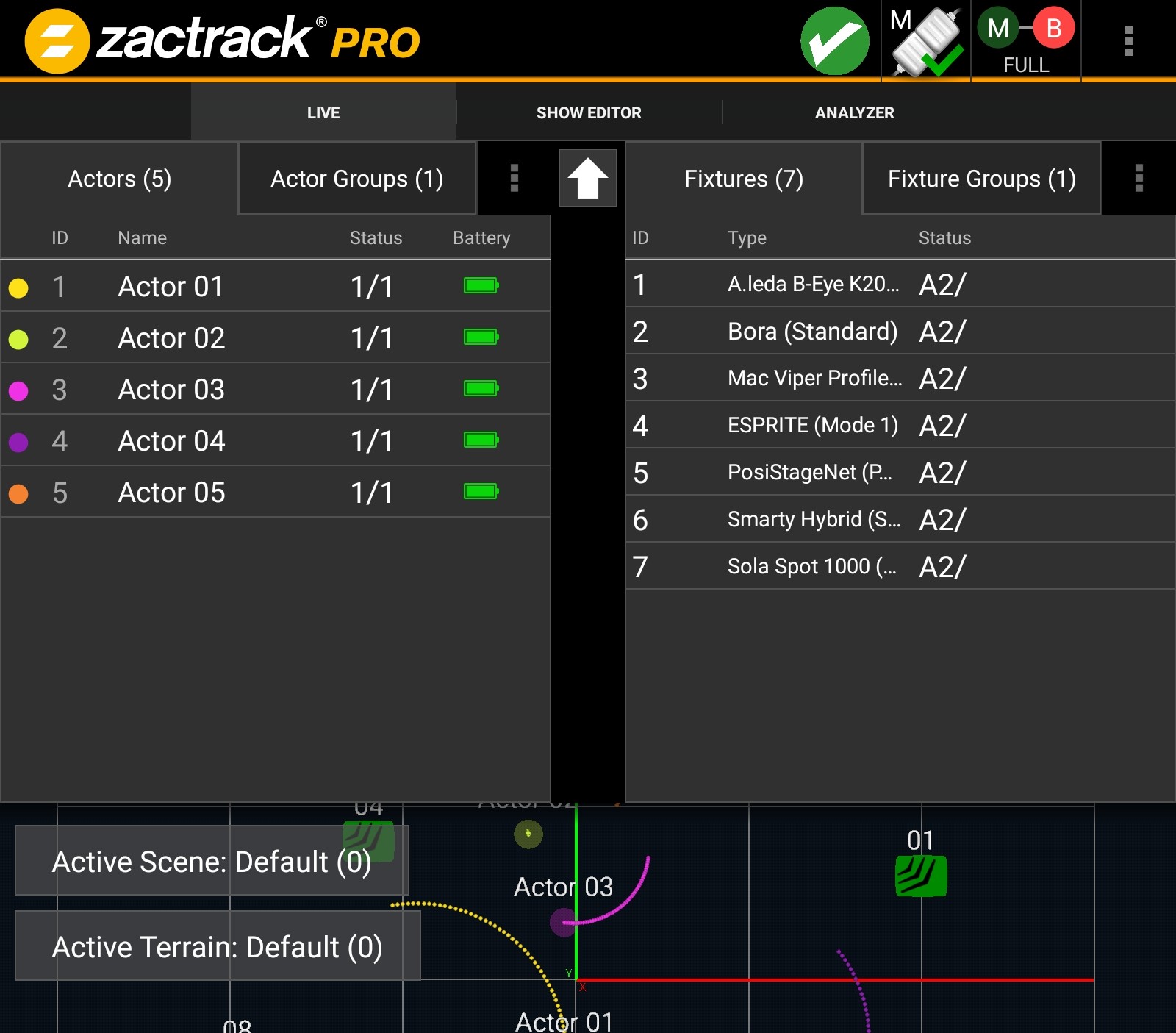 |
On the left column Actors and Actor Groups can be found. On the right side there are Fixtures and Fixture Groups.
Tip
Status information is available here. Battery level active (Inactive Trackers, assigned Fixtures)
Note
To access live setting, just tap an Actor or a Fixture.
To set all values back to console control tap the 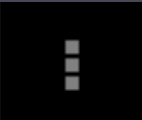 button next to the Actor and Fixture list tabs. Similar, for Actor Groups and Fixture Groups, a long-press on a group name opens a context menu with the option to do the same for all items of a group.
button next to the Actor and Fixture list tabs. Similar, for Actor Groups and Fixture Groups, a long-press on a group name opens a context menu with the option to do the same for all items of a group.
All changes will affect the current tracking!
Tip
Activate the checkbox to manually change the settings.
Note
An Actor can get position input from one ore multiple Trackers!
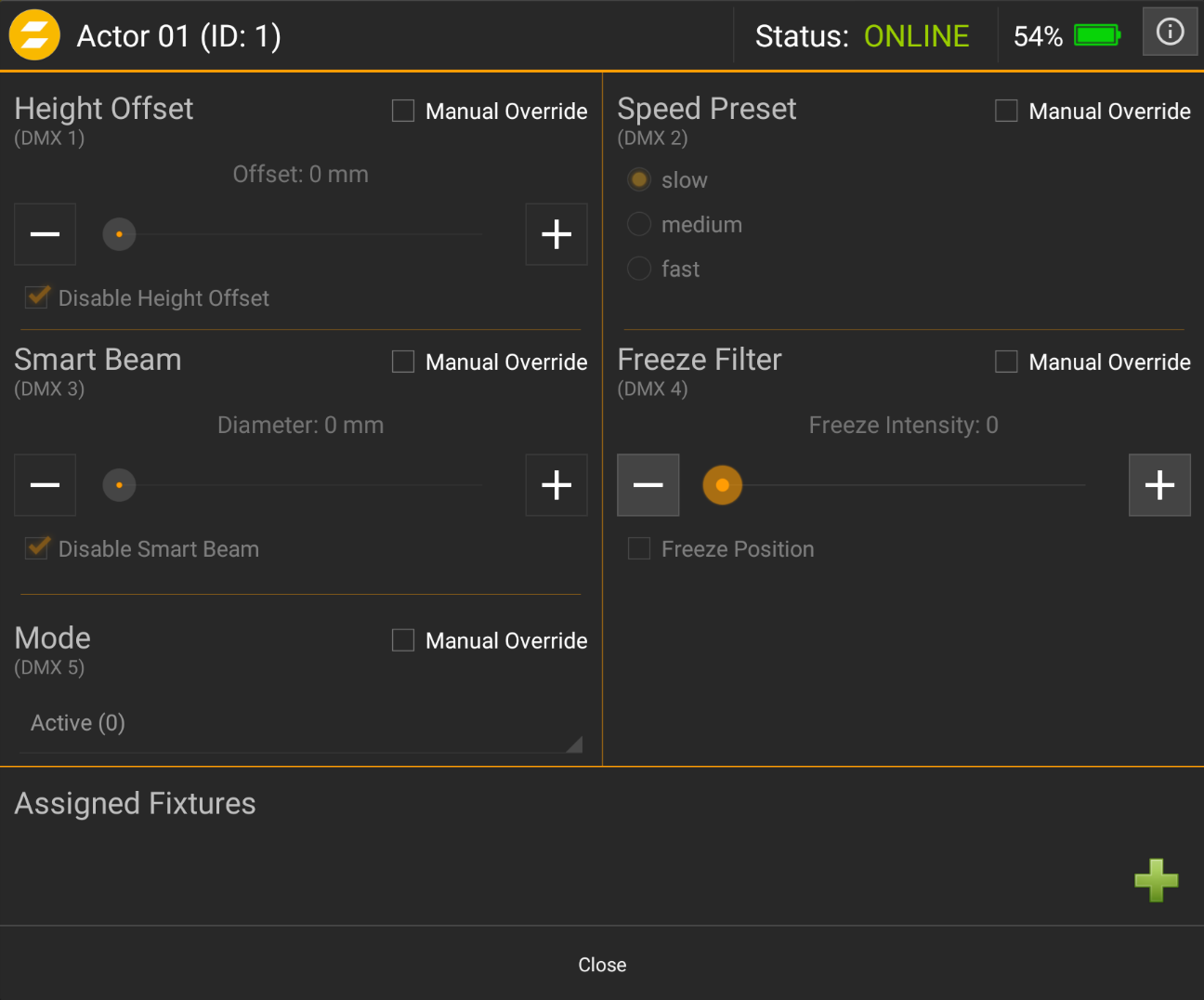 |
Height Offset
The center of the light should sometimes not be the height of the Tracker. E.g. The Tracker is on the shoulder and light should hit the chest. In 3D it is offsetting only the z Height.
In 2D the offset sets the z height.
Smart Beam
zactrack can control the iris and zoom to hold the beam size constant, as long as the fixture is not physically limited
This Feature requires the Auto 6 Mode.
Beam size is shown in absolute Meters.
Mode
Active
Normal 3D operation
Force 2D
Only 2D operation
Dimmer Off
In case of a broken or lost tracker, the Dimmer will not open.
Inactive
Deactivate Actor and release a slot for another tracker
Speed Preset
Every fixture type has three different filter presets that result in different fixture behavior. Adjust this setting to specify the active speed preset of fixtures that are assigned to this actor.
Freeze Filter
The freeze filter is filtering small movements so the light beam is more stable and doesn't follow every little movement.
Fallback
Auto
Automatically switch to Fallback if primary position source is lost
Inactive
Disable Fallback. Actor will go offline in case of lost primary position source
Force Active (Auto Source)
Force activation of Fallback sources (depending on set priorities)
Force Active (Source 1-5)
Force activation of a specific Fallback source
Note
An icon containing an "F" is displayed next to Actors with active Fallback.
Next to the battery symbol there is an information symbol.
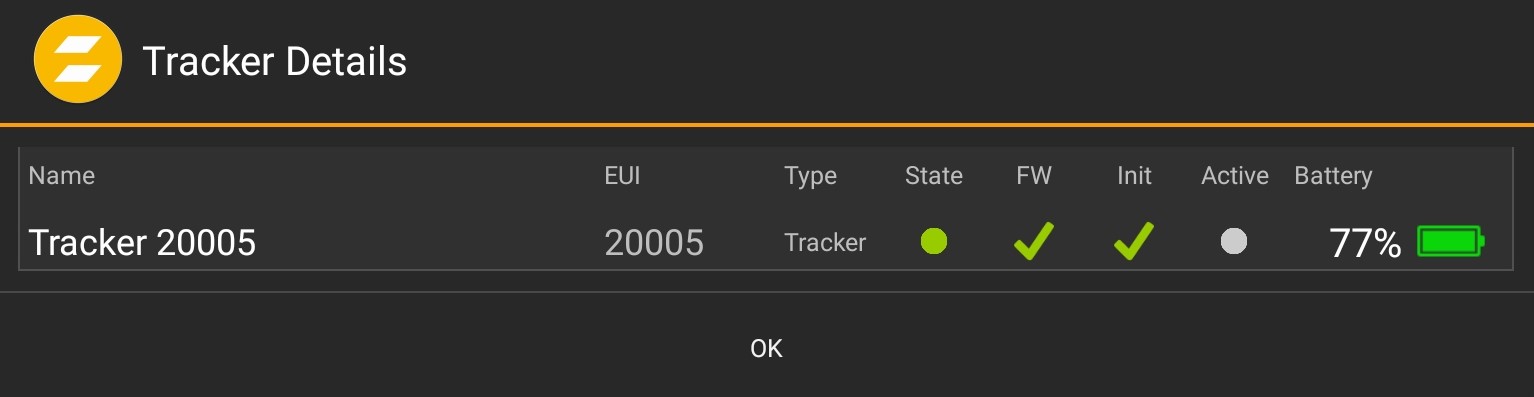 |
Some detailed information about each single Tracker can be found here.
All changes will affect the current tracking!
Tip
Activate the checkbox to manually change the settings.
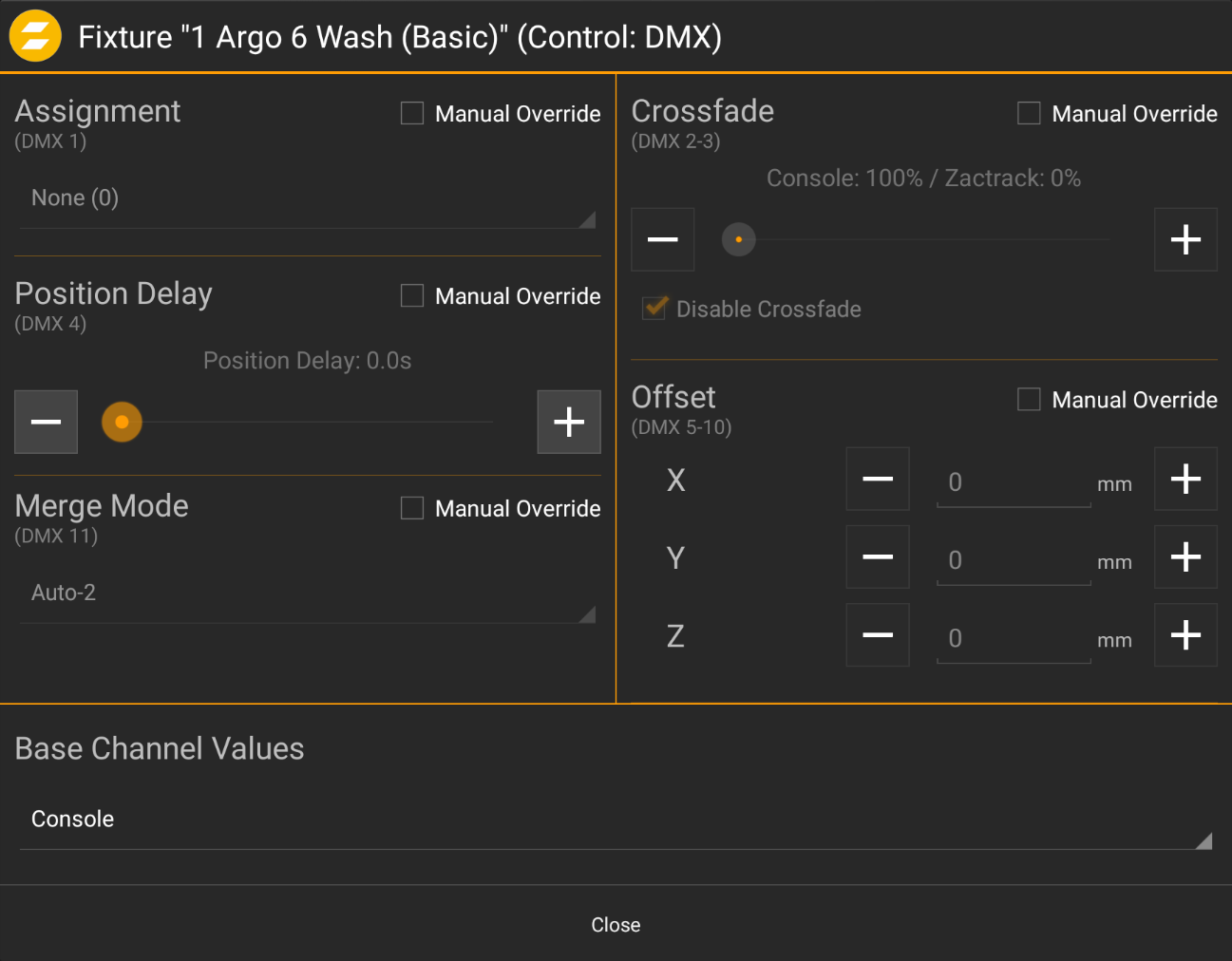 |
Assignment
The assigned tracker will be followed by the fixture. It is also possible to use the XYZ origin or a Fixture freeze position.
Transition / Position Delay
Depending on the Fixture settings configured in the System Settings dialog, the user can control either transition time or position delay. The transition time is used to set the fade time for the assignment. The position delay is used to set the delay of the incoming position input.
Merge Mode
Different Merge Modes are available. More information: zactrack fixture
Crossfade
Fade between Console Data and Tracking Data
Offset
In X, Y and Z offsets
Base Channel Values
Can be set to console or highlight.
Tip
In case of a PTZ camera fixture and predefined NDI streaming IP, you can view the live camera feed by clicking the respective button on the top right.
It is possible to change a lot of settings in the live view.
Tip
The Reset Button in the upper right corner will restore all settings to the default value.
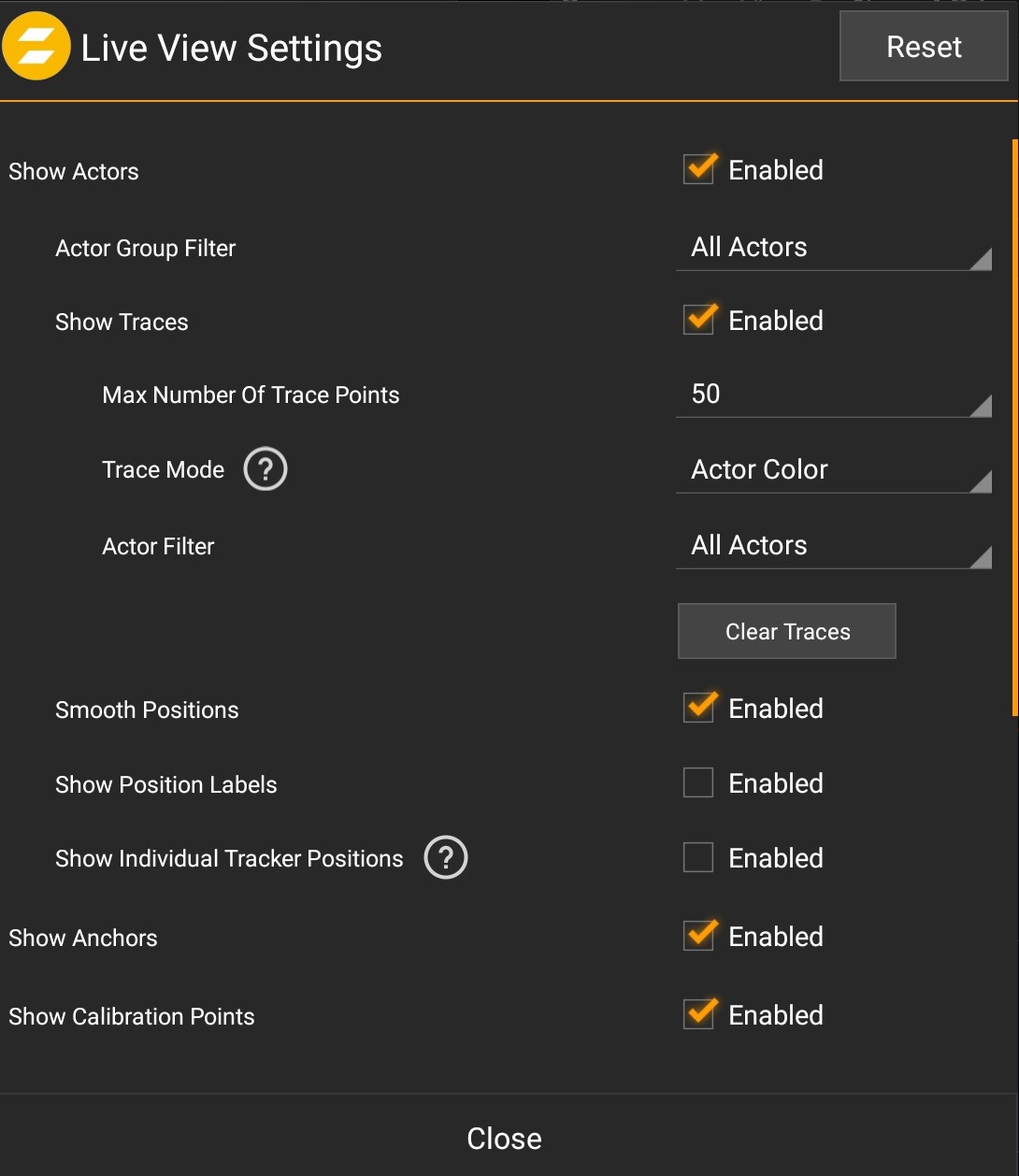 |
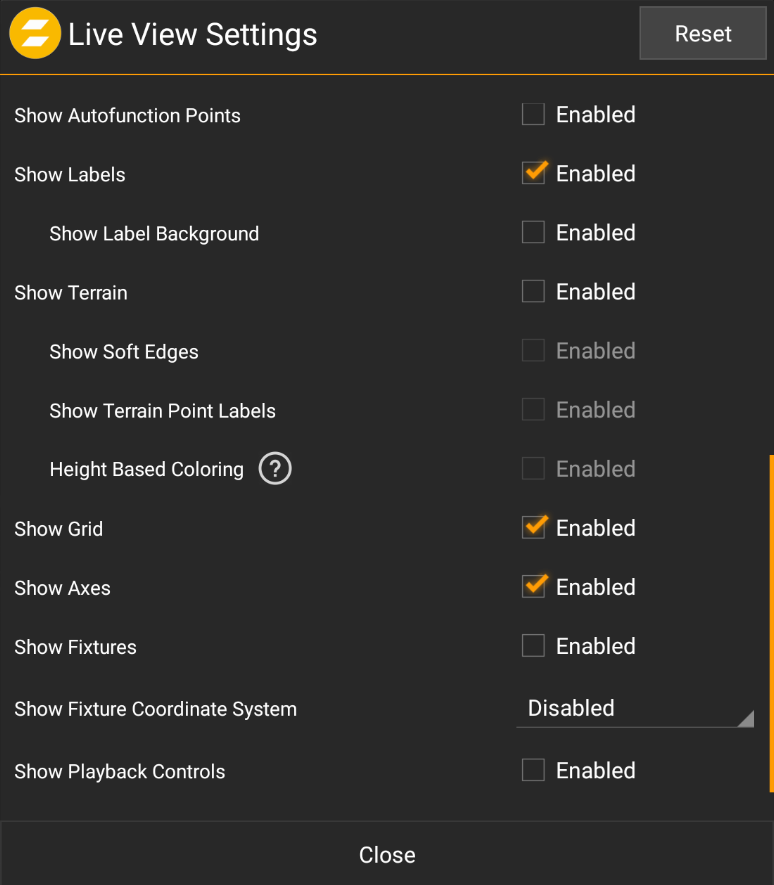 |
Show Actors
Actor Group Filter
Show Traces
A Trace is a time based course. Depending on how many trace points are active they show more or less of the history of the path. The Actor Filter is only filtering visible Actors. See Traces for more information.
Smooth Positions
It is possible to show the raw position instead.
Show Position Labels
Show coordinate of each single Actor
Show individual Tracker Positions
Show positions of all individual Tracker positions of an Actor.
Show Anchors
Show Anchors in the Live View.
Show Calibration Points
Show Calibration Points in the Live View.
Show Autofunction Points
Show Autofunction Points in the Live View.
Show Labels
It is possible to hide all labels.
Show Label Background
Colored Background of the label in a frame.
Show Terrain
Activate the Terrain View.
Show Soft Edges
Show Terrain Point Labels
Height Based Coloring
Show Axes
Show Coordinate Axes in the Live View.
Show Fixtures
Show Fixtures in the Live View.
Show Fixture Coordinate System
Display the coordinate system for a specific Special Fixtures, e.g. OSC or PSN
Show Playback Controls
Show a toolbar at the bottom of the view with Playback controls.

Recording & Playback
Positions from one or multiple Trackers can be recorded and played back. This allows simulating actor movements on the stage without operating a tracking system.
Note
This feature can also be controlled via the Web Monitor.
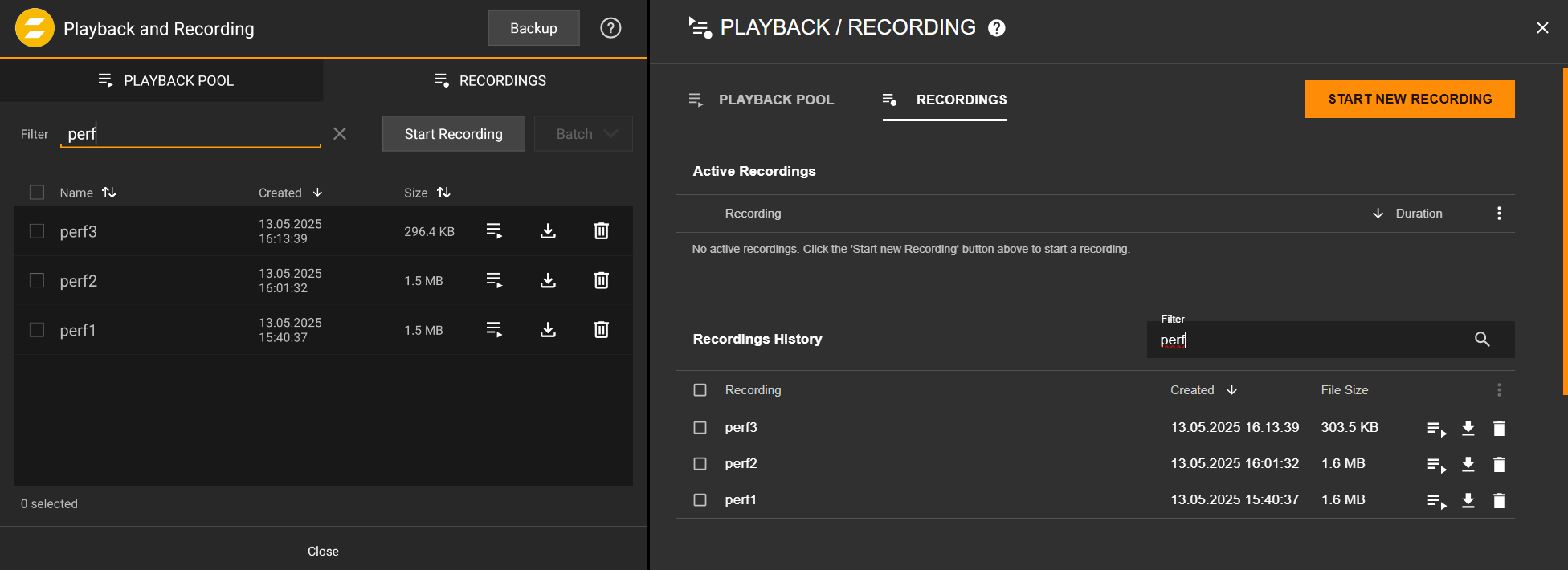
Recording
Open the Playback and Recording dialog by tapping the
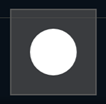 button. This will open the Recordings tab.
button. This will open the Recordings tab.Tap Start Recording. In the dialog, enter a name, maximum recording duration, optional notes and define the tracking devices, which shall be recorded.
Tap Start to start the recording.
The new recording is in progress and will show up in the active recordings list.
If the recording shall be stopped before the predefined duration, click the Stop button in the list.
Playback
Open the Playback and Recording dialog by tapping the
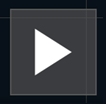 button. This will open the Playback tab.
button. This will open the Playback tab.Select a recording from the list. Optionally activate auto-loop using the icon on the right side.
The menu on the far right offers different options :
Details: viewing details of the recording
Tracker Mapping: define which tracker position from the recording shall be mapped to which tracker in the active showfile
Options: playback options
Set Groups: assign this recording to a Playback Group
Remove: delete the recording from the list
Start and stop the playback with the Start and Stop buttons.
Note
Recordings can also be imported and exported from/to the filesystem.
Note
If position input with a specific Tracker EUI is coming from both the tracking system and the current Playback simultaneously, the Live position has higher priority and will be taken. Playing back multiple recordings containing the same Tracker EUI results in conflicting position data.
Group Playback
Individual recordings can be grouped together and played back simultaneously. Group playback is only possible via the Playback controls in the Live View.
 |
Activate the Playback controls in the Live View Settings.
Open the Playback and Recording dialog by tapping the
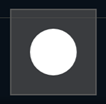 button.
button.Switch to the Playback tab.
Tap the Groups button.
Create a new group using the Create button.
Select a group and use the Edit button to assign multiple recordings to this group.
Confirm with Ok.
Select the desired playback group (or single recording) and use the controls in the toolbar to start, pause and stop the playback.
The setup of the Trace Mode is done in the Liev View Settings.
Tip
Special Traces are not availble for PRO Systems.
Note
Traces can help to find bad tracking spots.
Actor Color
This mode just show the time based course of a tracker.
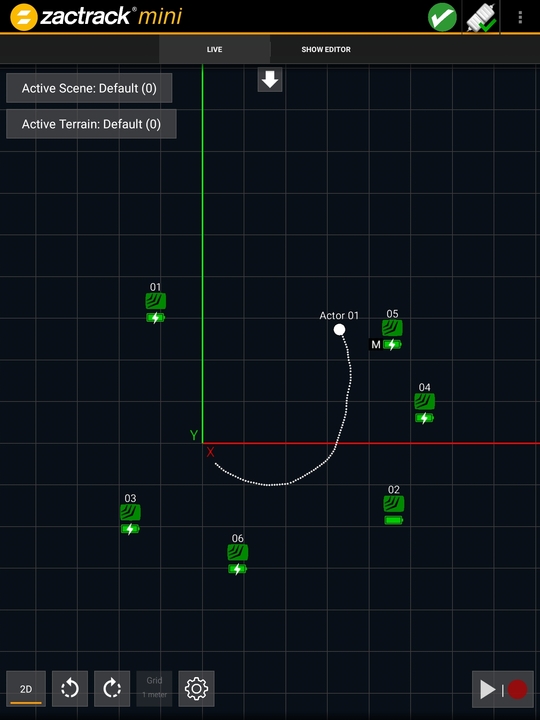 |
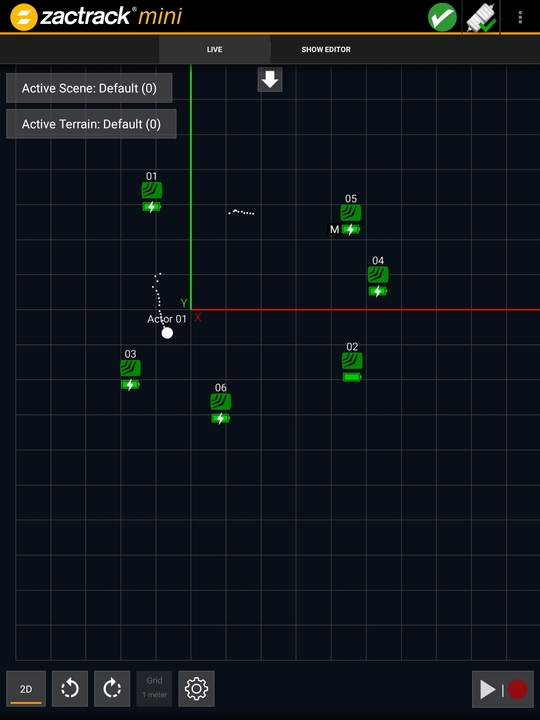 |
The Left picture show a normal colered Trace, in the right picture also colered Trace with a bad connection.
Anchors Used
The first special Trace Mode shows the used Anchors.
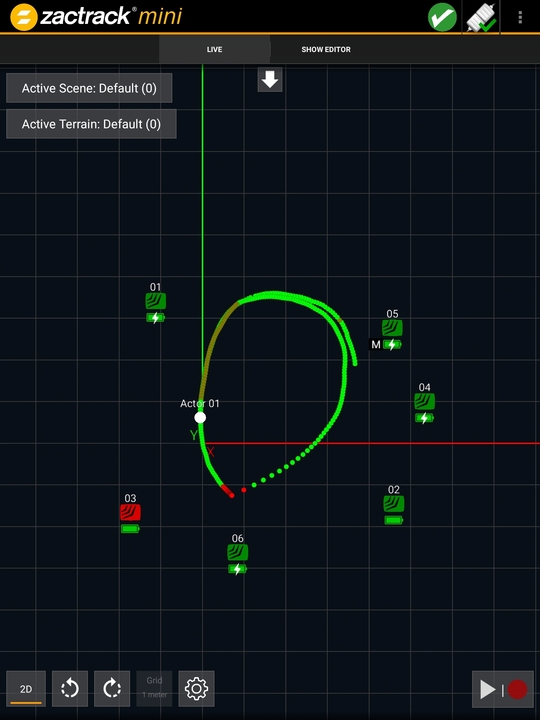 |
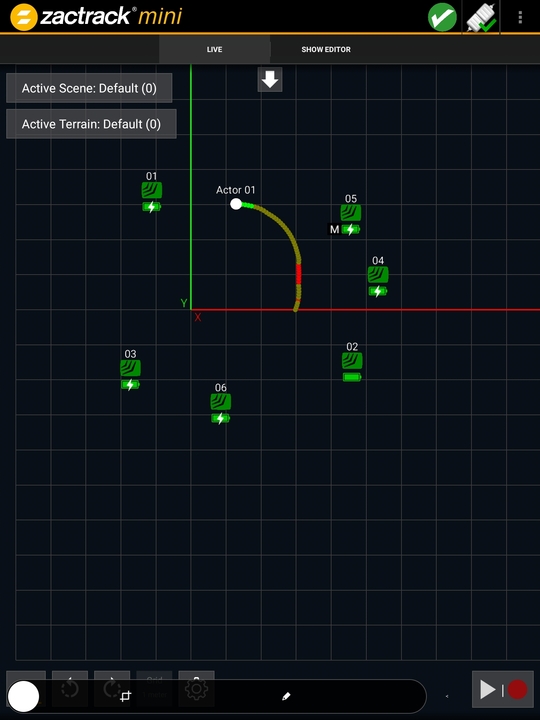 |
The green color shows a good connection to enough anchors. Red shows a connection to a low and possibly insufficient number of anchors.
Range-Position Difference
The second special Trace Mode shows the difference between the Range and the position. In order to understand the difference between a range and position see UWB Tracking.
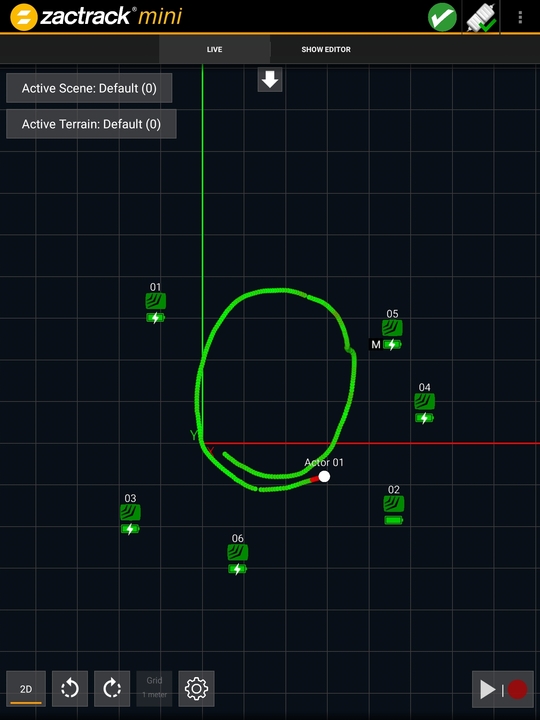 |
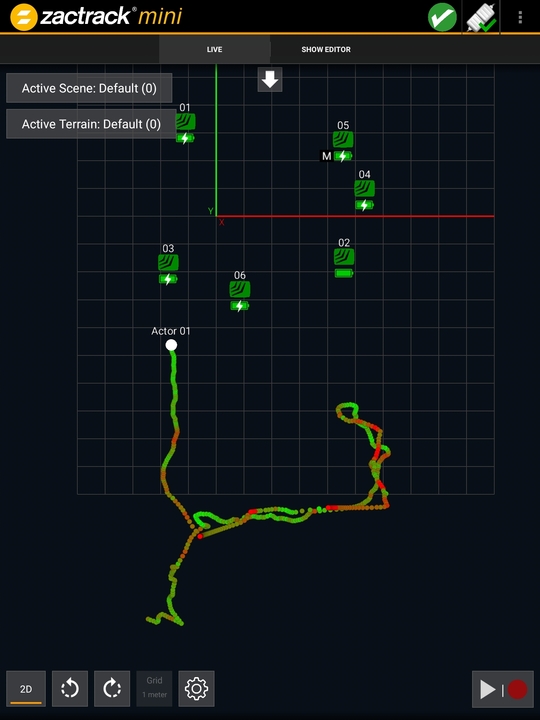 |
The green color shows a small difference and a good tracking performance. Everthing less then green shows a bigger difference which can cause bad tracking results.
