Show Upload / Download
zactrack works with a Server Client Structure. So every change on the zactrack App needs an upload to the server to be synchronized. It is also possible to download the current version from the server to the App.
There are 3 possible signs next to the zactrack logo and the current system (PRO SMART MINI).
The green check symbol signifies the sync between application and server.
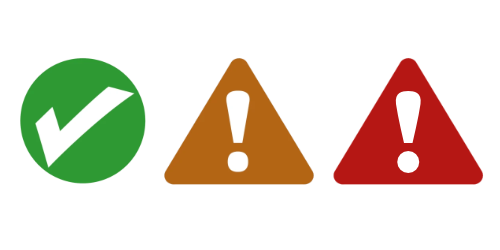 |
The orange or the red triangle show that there is a difference between the version on the tablet and the server.
Tap these symbols to open a small window.
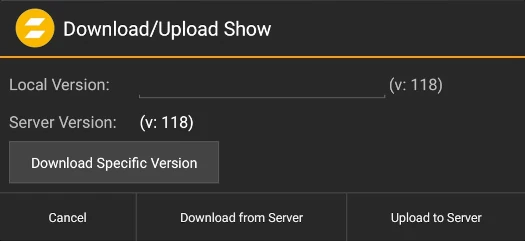 |
Local Version : add or change the name of the file
Upload to server
Push the current file to the server
Download from server
A confirmation opens and asks to download the whole show or just some elements.
For choosing different elements a new window opens with all possible items to import.
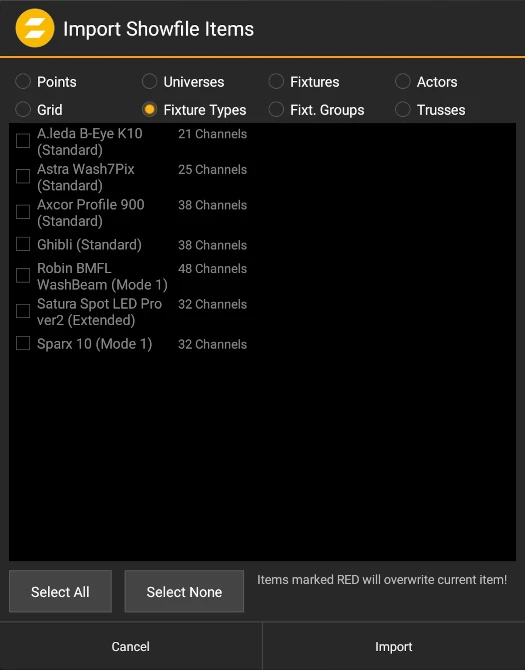
Download Specific Version
A whole list opens with all shows on the server.
Tip
A long press on the showfile makes a delete option appear.