Actors
The Actor view is for adding, editing and removing Actors. An Actor contains one ore more trackers. A tracker is the radio transmitting device on the object.
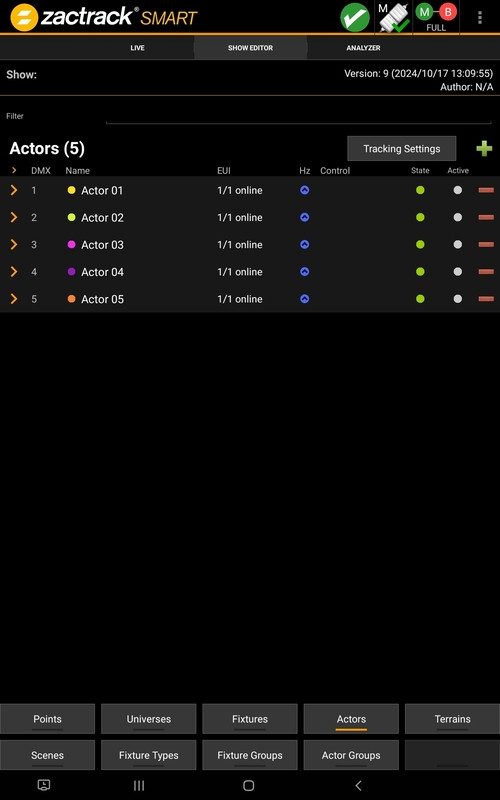 |
All Actors will be shown as light grey when there are not in system.
Note
In a PRO System it is necessary to add the trackers in the Device Settings.
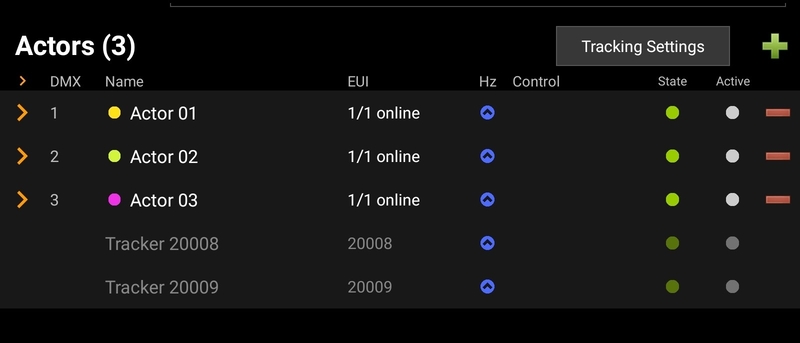 |
Open a drop down menu by doing a long press.
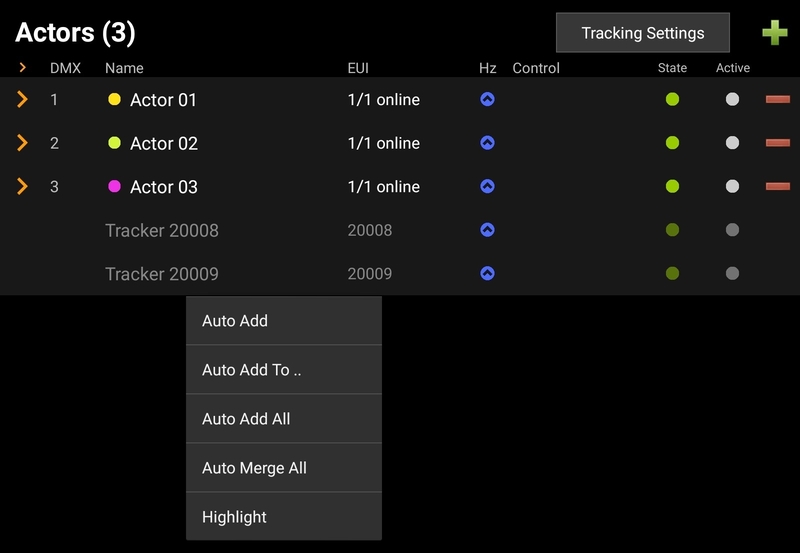 |
Auto Add
Add the tracker as the next free Actor, in this case Actor 4.
Auto Add To
Adding the tracker to an existing Actor.
Auto Add All
Add all available trackers to new Actors.
Auto Merge All
Add only one new Actor with all available Trackers.
Highlight
Highlight will flash the led on the selected tracker.
To manually add an Actor click the  symbol.
symbol.
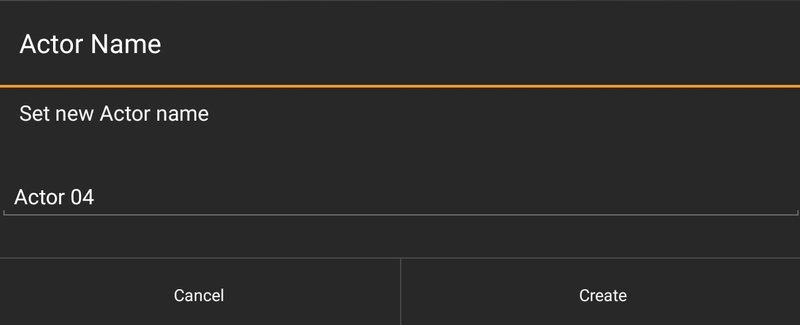 |
Give the Actor a name.
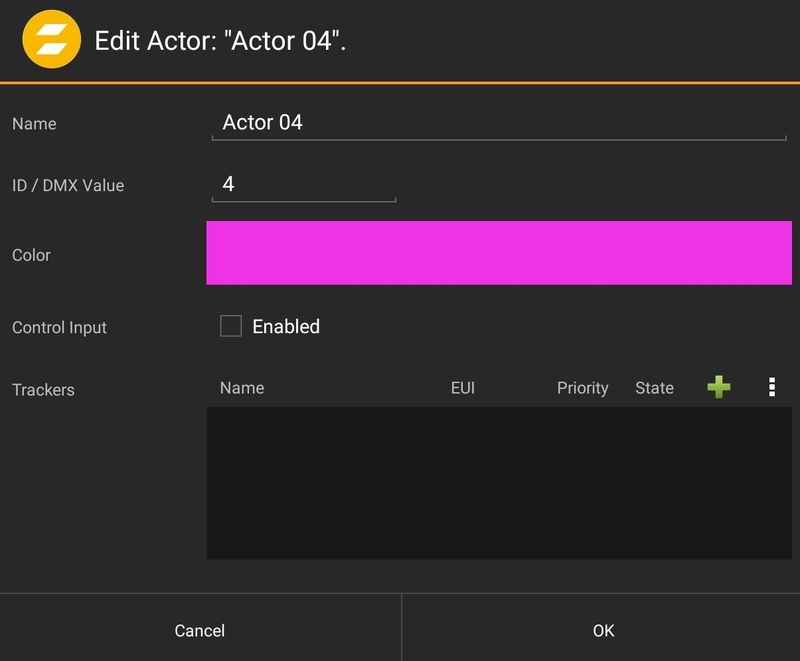 |
This window is the same as for editing an Actor.
With the  symbol it is possible to add a tracker.
symbol it is possible to add a tracker.
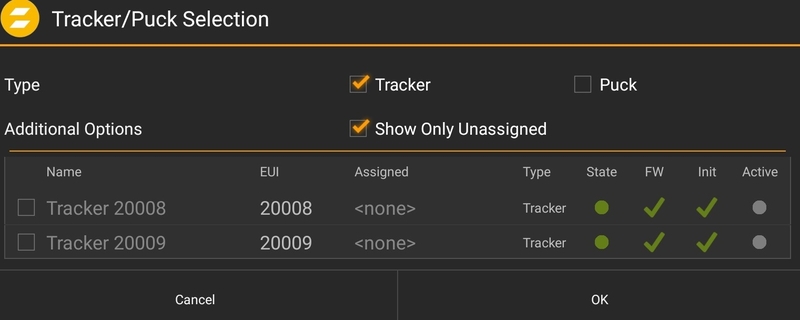 |
To edit an Actor, press row of the Actor.
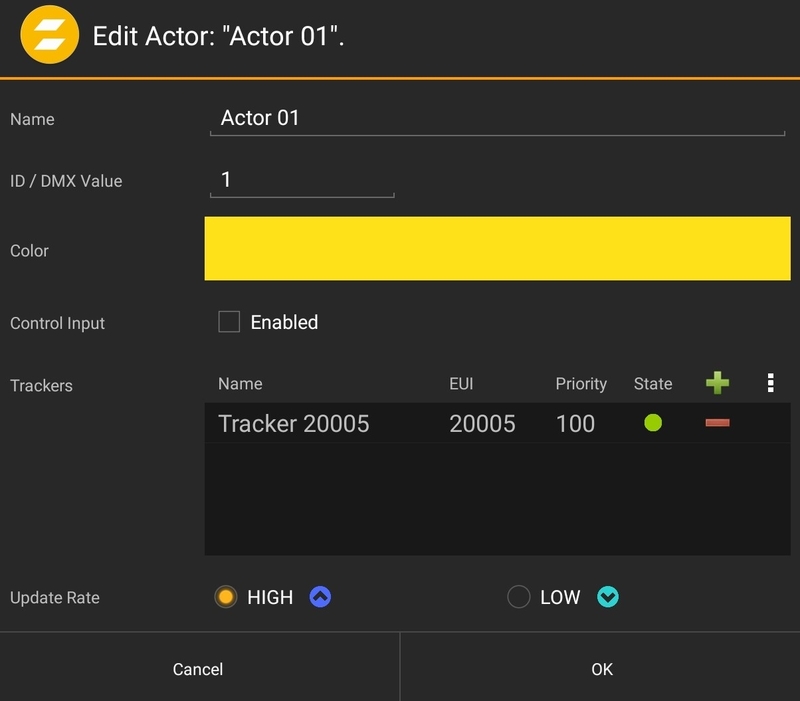 |
Name, ID, Color, Control Input are the basic settings.
The control input allows the complete remote control of the actor settings via DMX or OSC.
Note
SMART and MINI Systems can choose a HIGH or LOW Update Rate. See Tracker Update Rate for more information.
In the tracker selection window are the trackers which are connected to this Actor. It is possible to manually add a tracker with its EUI number.
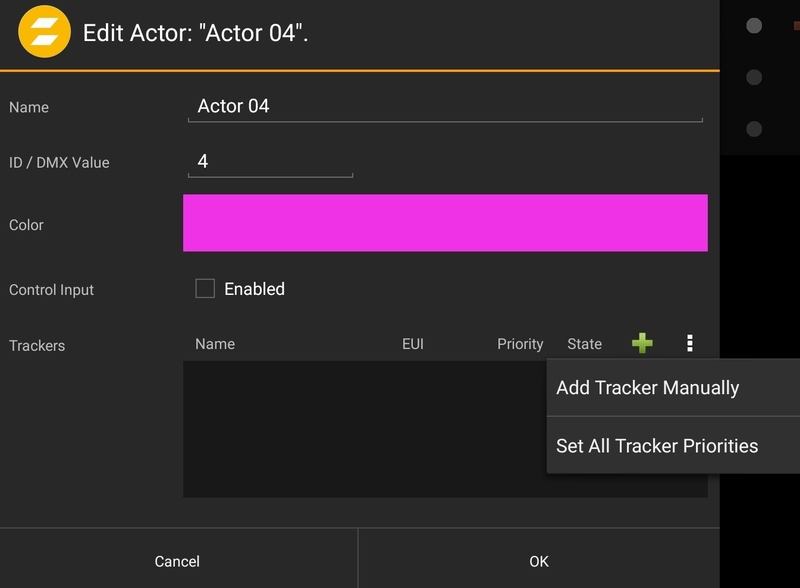 |
Warning
Tracker Priority is a feature only for SMART Systems.
By clicking a tracker, it is possible to set a priority value. This priority will guarantee to give the tracker more importance than the others.
Example: 10 High Update Trackers and 0 Low Update Trackers are allowed in the tracker settings. At the moment there are 10 trackers, all with priority 100, active in your show. Now the 11th tracker which comes on stage will not have space to get active. With a higher priority (101) this tracker will kick another tracker to get the slot.
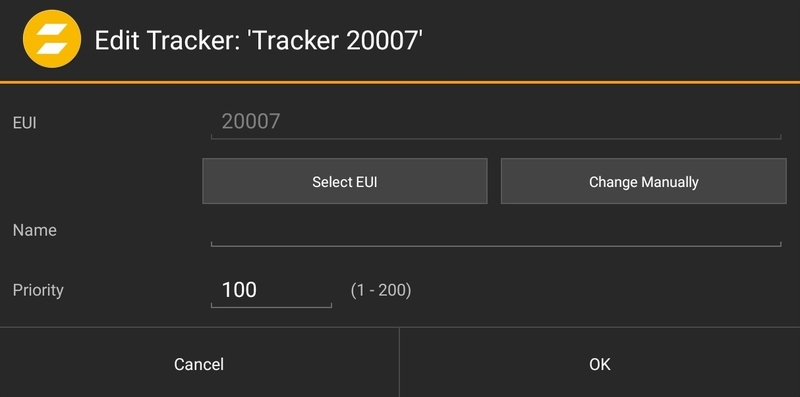 |
In the Tracking Settings it is possible to set up the necessary tracking slots, divided into High Update and Low Update Rate trackers. See update Rate for more information.
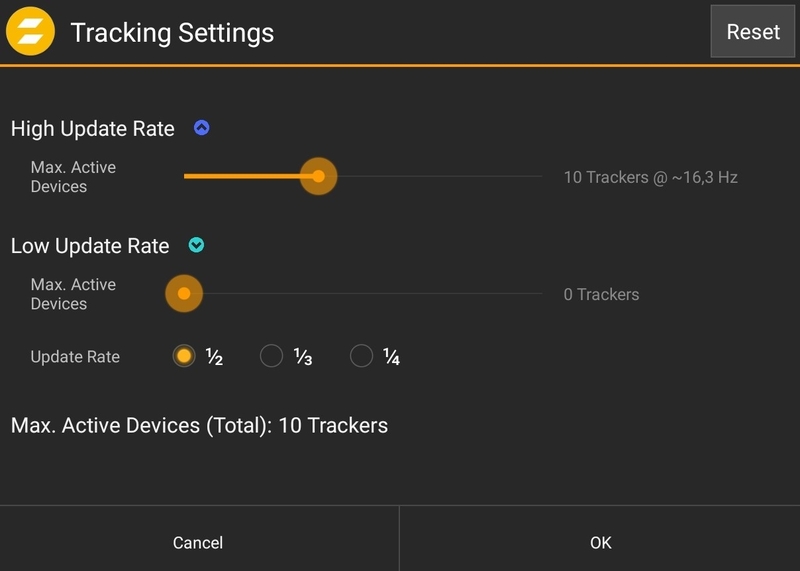 |