Software Update
Warning
The tracking server is offline during the update.
Download the latest software from the Homepage.
Establish a connection to the server via cable or Wifi
Open a web browser and enter the IP address of your system
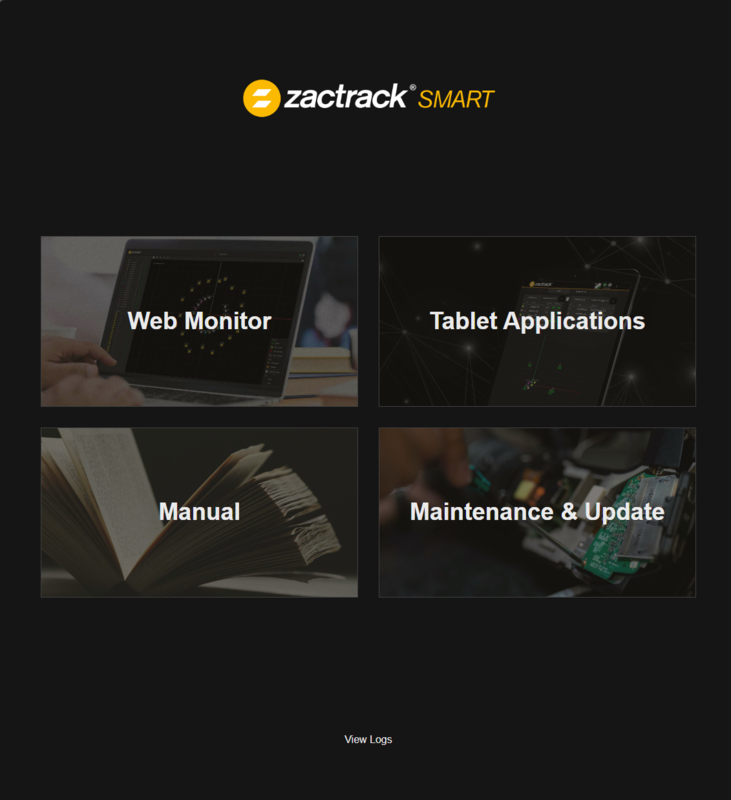
Go to Maintenace & Update
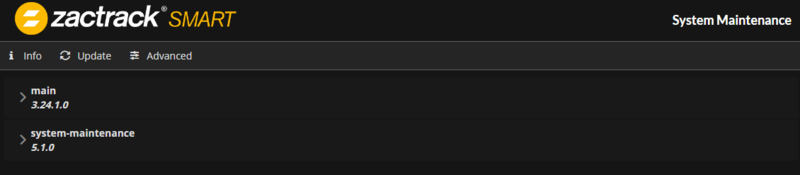
Click Update

Start the update process, by choosing an Update File
Depending on which version the update is, this may take a few minutes.
Depending on the update file, the system might do a power circle.
Tip
If you are using a Backup Server repeat the process with the IP Adress of the Backup Device.
After updating the application on the server the next step is updating the client app.
Open the App on the tablet or an android emulator
Connect to server, by pressing the
 symbol in the top right corner
symbol in the top right cornerThe Server Connection dialog opens
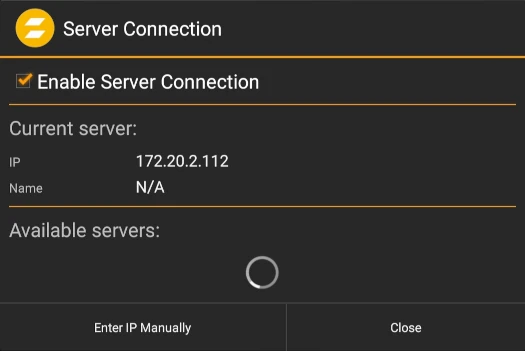
If your server doesn't show up in the available servers list the IP will need to be entered manually.
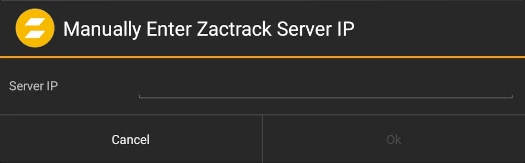
After a succesful connection to the server a warning message appears
Click the banner to update the client application.
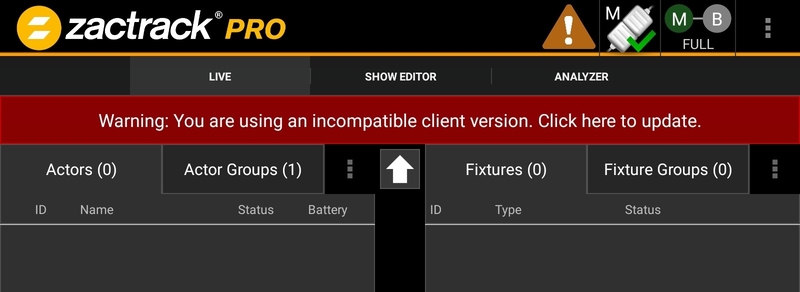
Download the apk directly to the tablet
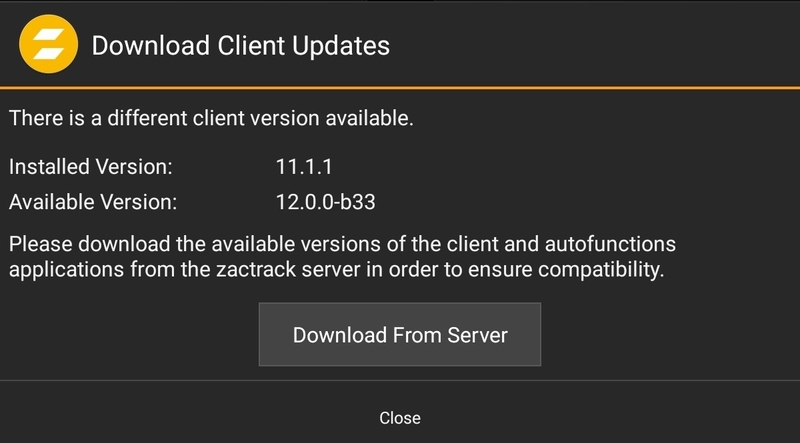
Open the download page
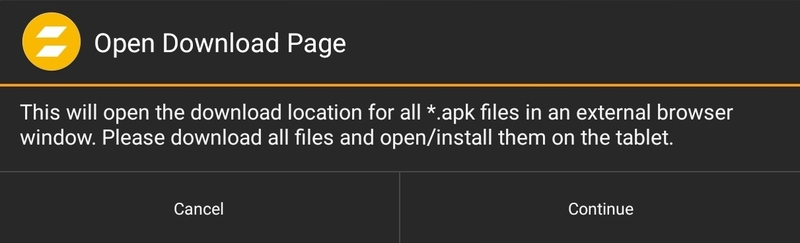
Download the apk file

Ignore all download warnings and install the application on the tablet or emulator.